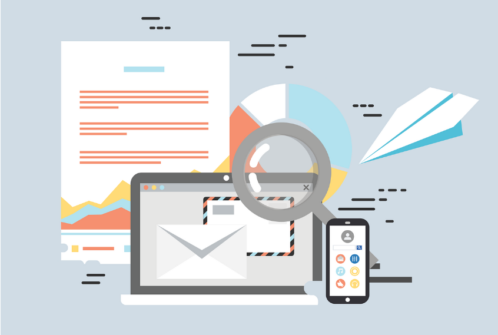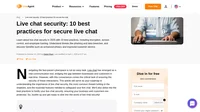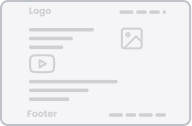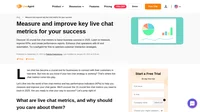In an era dominated by digital communication, mastering your virtual mailbox has become a non-negotiable skill. In the exciting, although often confusing world of email, new ways of organizing and managing mail threads are evolving and redefining email productivity.
While taking a deep look at email threads, this guide discusses their intricacies in a user-friendly manner. Prepare to explore the pros and cons of organizing emails into threads, learn the art of managing these threads efficiently, and discover the best practices for successfully navigating the complex world of email conversations. So, buckle up and prepare to revolutionize your emailing norms.
- What is an email thread?
- Email thread vs email chain: What is the difference?
- Benefits of organizing emails into threads
- Challenges and downsides of email threads
- How to efficiently manage email threads
- Email threads in LiveAgent: What is different?
- 8 Best practices for navigating email threads effectively
- Email threading techniques and tips
- Conclusion
What is an email thread?
An email thread is a series of related emails that are grouped together, most often by the topic of conversation or the subject line. Email threads allow you to follow a conversation through a series of connected replies. They make it easier to track the progression of a conversation, especially in long email chains involving many participants.
Let’s take an example:
Imagine you send an initial email to five of your colleagues, with the subject “Project X Deadline Revision”. One of them responds to your email, and their response is shown directly beneath your original email, forming an email thread. The others may also reply, or reply to replies, all adding to the same email thread. So, if anyone would like to see the full progression of the discussion, they can open the thread and see all the responses, right from the start to the most recent.
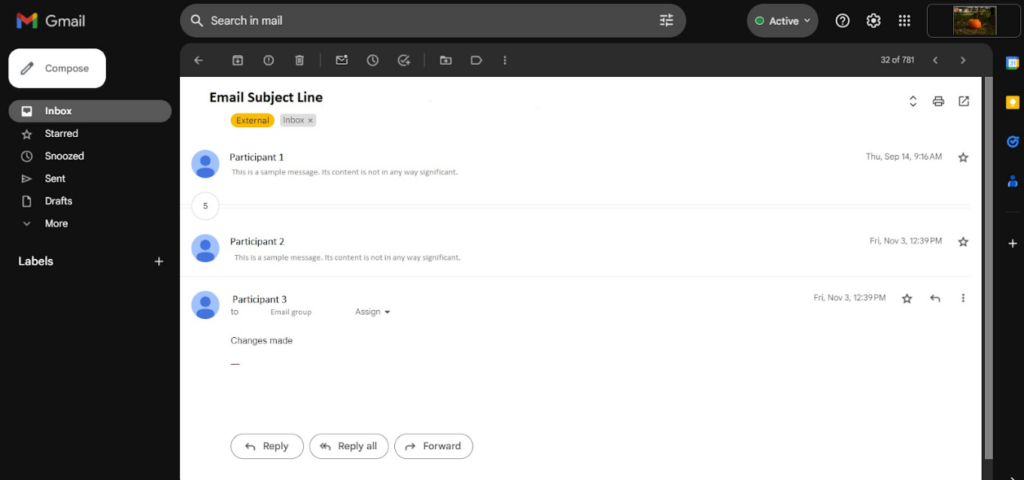
Email thread vs email chain: What is the difference?
As we have already mentioned, an email thread is a group of related email messages that consist of the original email and all the subsequent replies and forwards associated with it.
Email threads are arranged in a hierarchical structure or “tree layout”, where each reply to the original email or subsequent communications is slightly indented under or linked to its direct parent email. This way, the interrelation and flow of the conversation can be easily tracked.
For example, in a business discussion where several topics and subtopics are being discussed, an email thread helps keep a clear record of who said what and when.
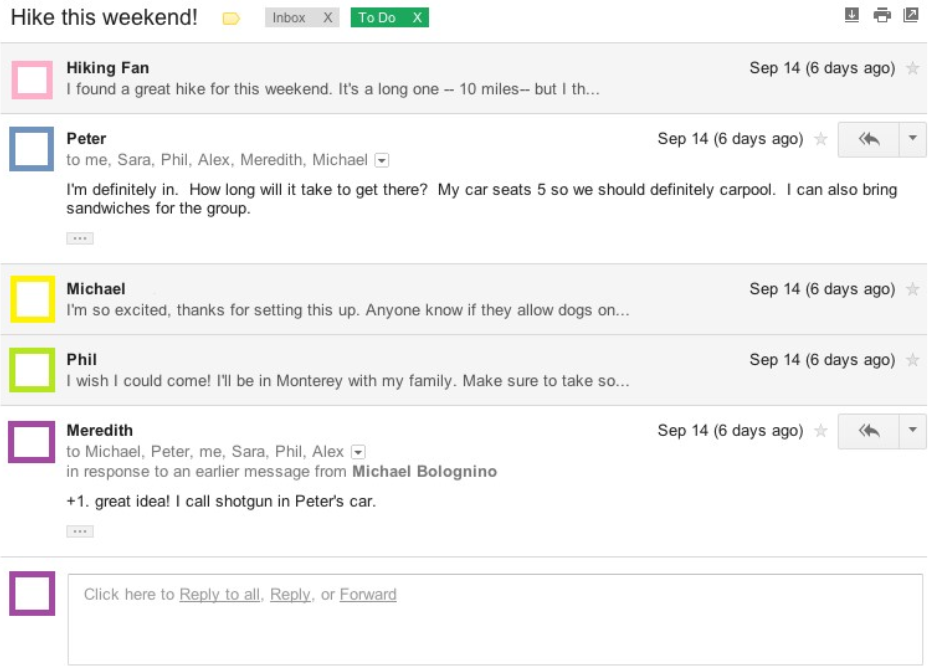
An email chain, on the other hand, is simply an ongoing series of email messages that are passed along from one recipient to another. These may be a series of replies, but they’re not necessarily related to the same topic or conversation. Email chains typically happen when people “Reply All” or forward the original email to new recipients, often adding their own comments or requests, which may or may not relate directly to the original email’s content.
For instance, a conversation that starts about a business meeting but evolves into discussions about separate projects or unrelated topics can form an email chain.
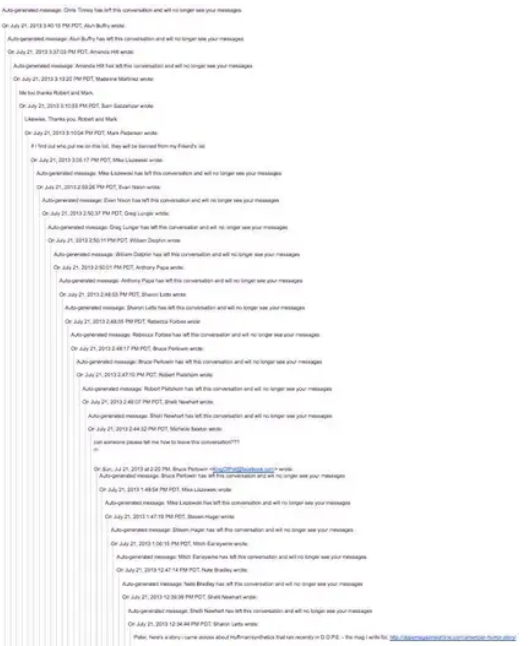
Benefits of organizing emails into threads
Let’s look at some of the benefits threading can bring to your email communications.
- Improved efficiency: Organizing emails into threads helps to find a particular message more efficiently, as it groups all related emails together. It saves time spent sifting through irrelevant emails to find a specific one.
- Context maintenance: Email threads maintain the context of the conversation, as they link all related emails together in sequential order. This makes it easier to follow the conversation or discussion.
- Clean inbox: Keeping emails in threads helps to maintain a clean and organized inbox. Instead of having multiple individual emails related to a similar topic, you have a single thread that contains all related emails.
- Easy reference: Conversation threads make it easy to refer back to previous communications on a similar subject. This aids in information retrieval in case you need to quote or refer back to a previous mail.
- Enhanced collaboration: Email threads make it easier to collaborate with others, as all subsequent replies are grouped together. It allows team members to follow the conversation, reply to specific messages, and keep track of the project’s progress.
Challenges and downsides of email threads
As with any practice, email thread groups come with some potential pitfalls. Let’s look at some disadvantages of email threading:
- Irrelevant thread inclusion: Email threads often include various side topics that may not be of relevance to all participants. This can result in important information being overlooked due to the volume of traffic in the email thread.
- Overly lengthy email threads: As topics spawn into subtopics, email threads can become exceedingly long, making it difficult to follow the conversation or pinpoint specific details. This can lead to confusion and miscommunication among participants, resulting in time wasted sorting through irrelevant information.
- Increased risk of confidential/important information leakage: In email thread groups, a user can accidentally reply to all, instead of only the intended recipient, leading to the distribution of sensitive information to unintended receivers.
- Dependence on context: Email threads rely heavily on every participant having knowledge of the whole conversation – older emails and attached files in the string. Missing or skipping a single email could lose the context and leave members confused.
How to efficiently manage email threads
Managing email threads involves various tactics to keep correspondence organized and prevent clutter in the inbox. This can include methods like using subject lines effectively, archiving completed conversations, replying to all relevant parties, and utilizing features like flags and tags for easier retrieval of important messages.
These ways are applicable to virtually every email platform, however, the application might differ slightly based on the specific email tool you are using. To illustrate the specifics, we will delve into the management features offered by three popular platforms: Gmail, Apple Mail, and Microsoft Outlook.
Setting up email threads in Gmail
When you reply to an email in Gmail, the responses will be grouped together in a thread, with the newest email appearing at the bottom. If the subject line changes or the number of emails in a conversation exceeds 100, a new thread will begin.
Desktop
- Open your Gmail account.
- At the top right, find the gear icon and click Settings ⇾ and then See all settings.

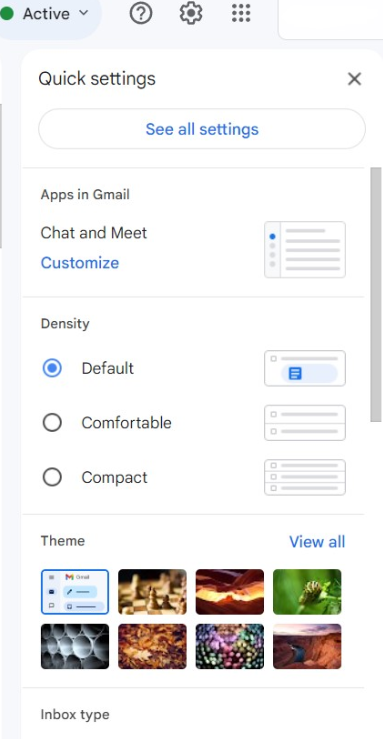
- Scroll down in until you find the Conversation view section.
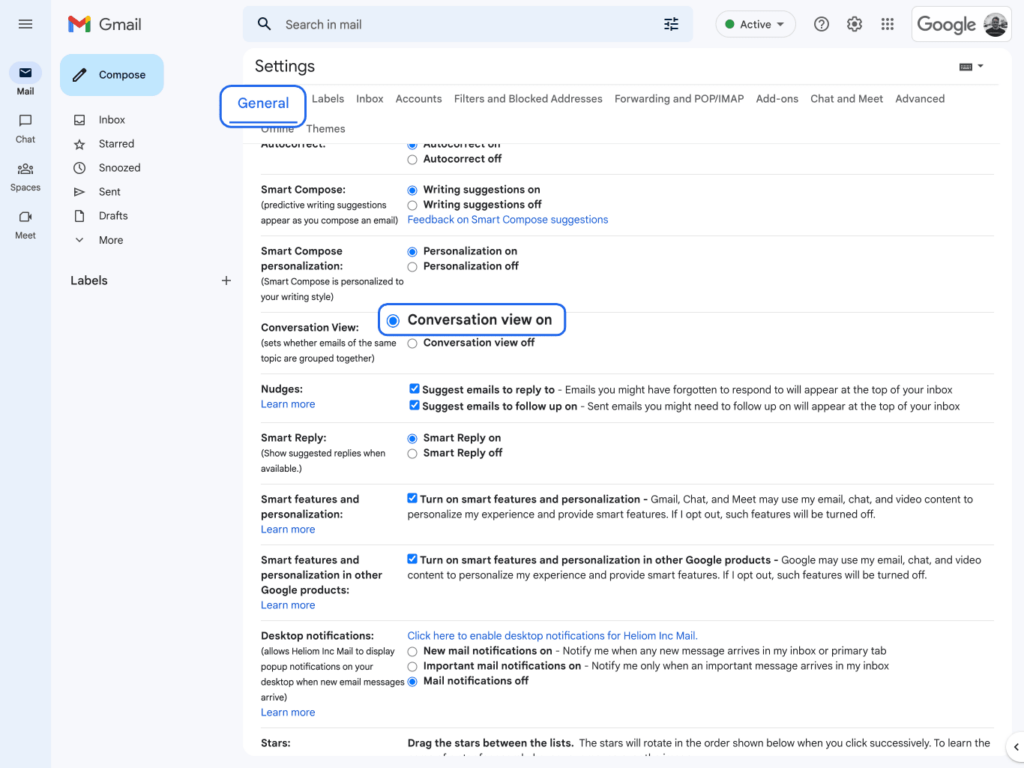
- Here, you can choose to either turn on or turn off the Conversation view.
Android
Conversations can be customized for your account or for individual IMAP/POP accounts.
Guide for changing conversation settings for your Google account:
- Initiate the Gmail application.
- Find the Menu in the top left corner and tap on it.

- From the Menu, select Settings.
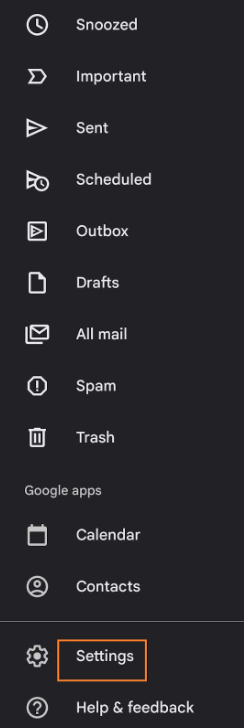
- Find and tap on the address of your account.
- Now, select the Conversation view checkbox.
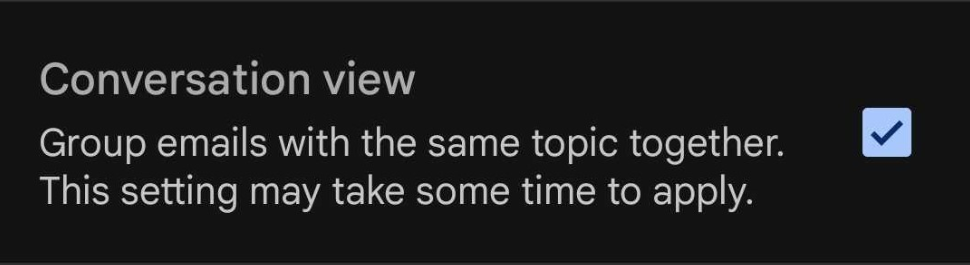
The process for enabling/disabling Conversation view for your IMAP/POP accounts is virtually the same.
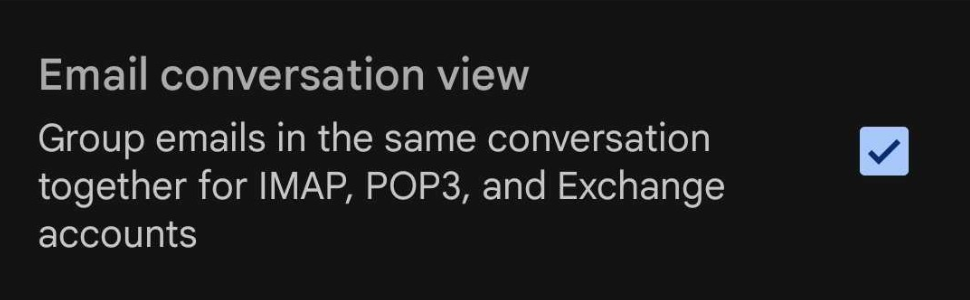
iPhone & iPad
- Open your Gmail application.
- Proceed to the extreme top left and select Menu, followed by Settings.
- Once you are in the Inbox section, select Inbox customizations.
- Toggle the Conversation view on or off as per your preference.
If you’re exploring different email solutions, we have a separate article that covers a range of options that might be the perfect fit for your personal or business needs. Check out our comprehensive guide to find the ideal alternative to Gmail that suits your requirements.
Setting up email threads in Apple Mail
In Mail, by default, emails that are part of the same thread or “conversation” are grouped together. The number of total messages in a conversation is shown atop the latest message in that thread.
Desktop
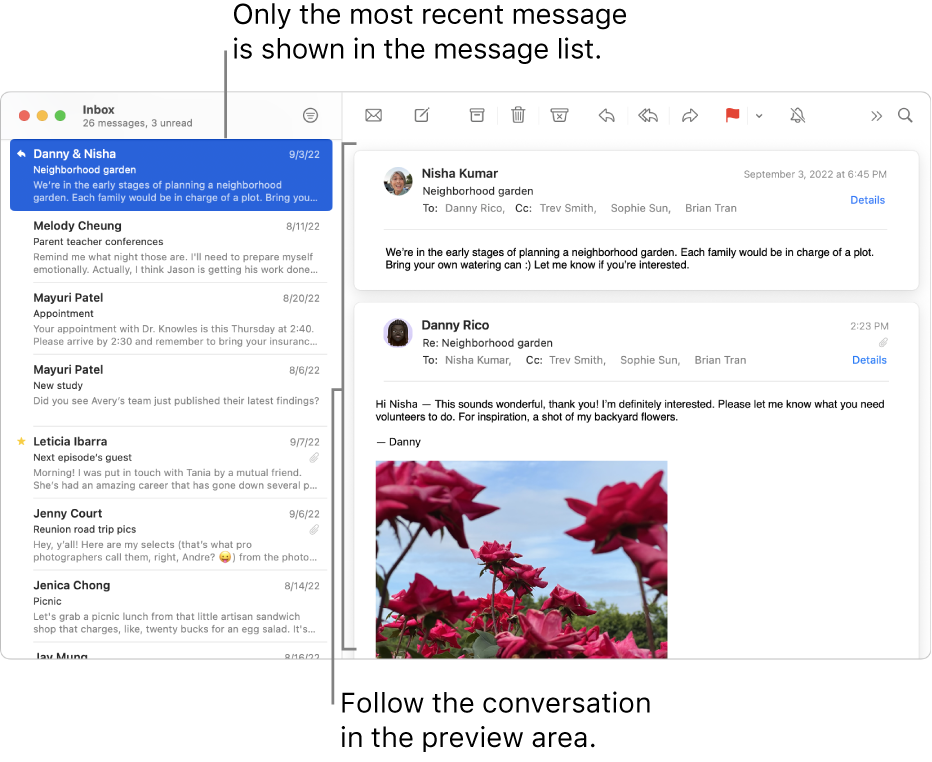
- Open your Mail app.
- Choose View > Organize by Conversation.
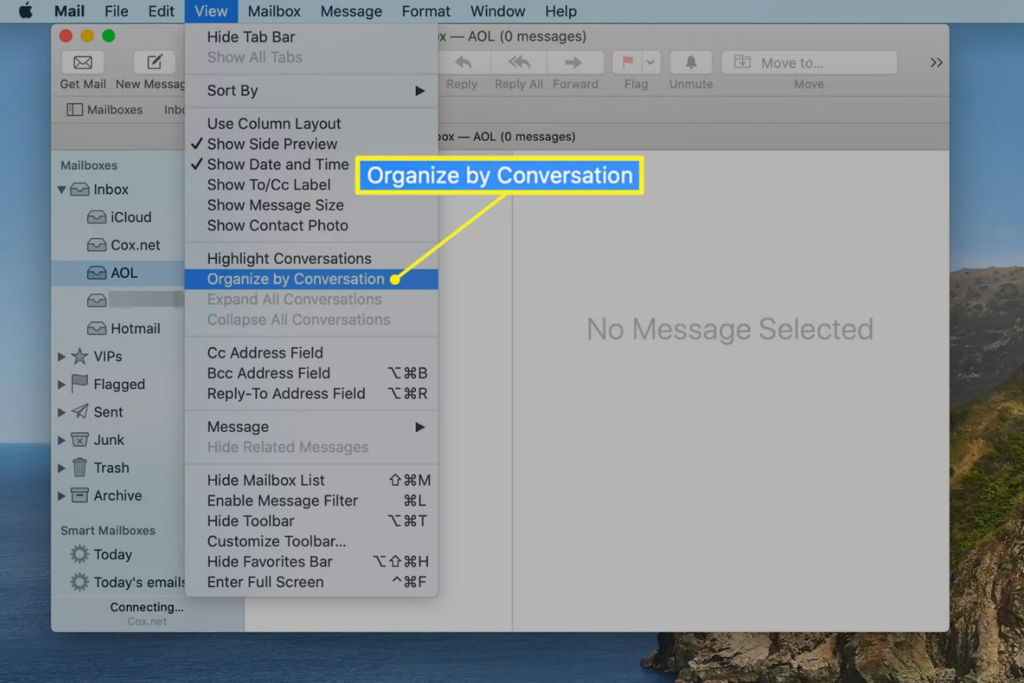
Mobile
- Open your Mail app.
- Go to Settings > toggle on/off Complete Threads.
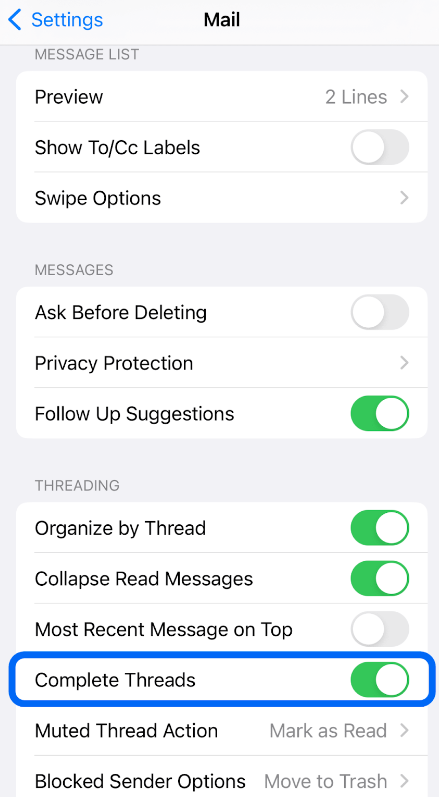
Setting up email threads in Microsoft Outlook
In each Conversation, the latest message appears at the top. If a new message arrives as part of a Conversation, that message immediately shifts to the top of your message list.
Conversations containing unread messages are displayed with a bold subject line, and the number of unread messages is shown alongside.
Desktop
- From any folder, select View > Messages
- Enable the Show as Conversations option
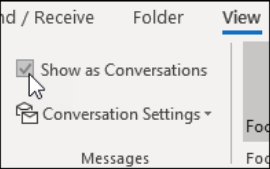
- Choose either All mailboxes or This folder option.
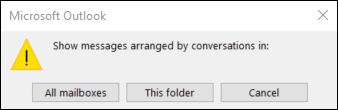
- Once you are in the Inbox section, select Inbox customizations.
- Toggle the Conversation view on or off as per your preference.
Mobile (iPhone & Android)
- Access your Inbox on your mobile device.
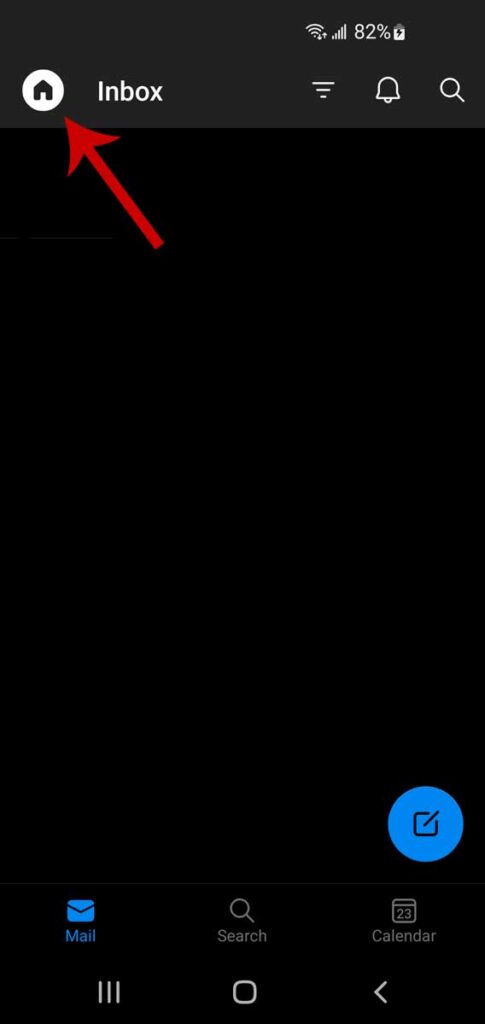
- Find the Settings gear icon and tap on it.
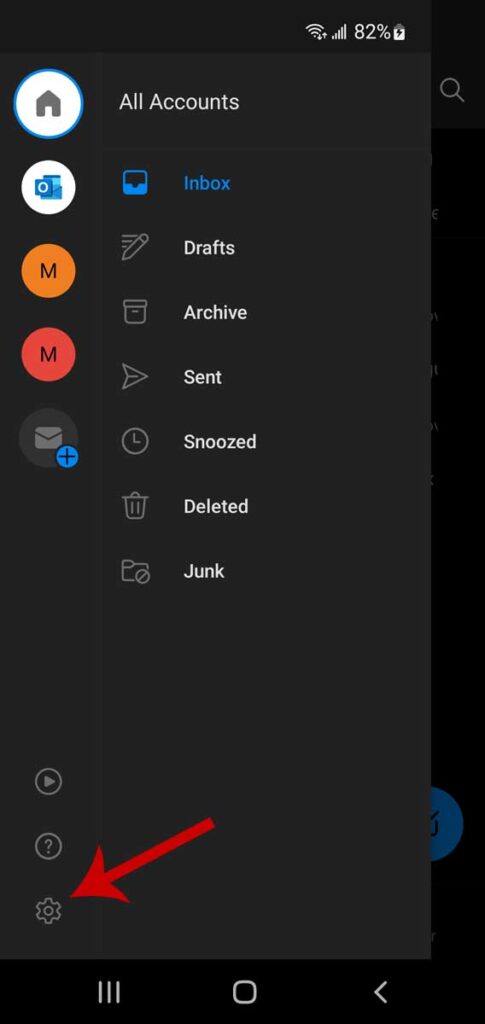
- Scroll until you reach Organize email by a thread and toggle the option on/off
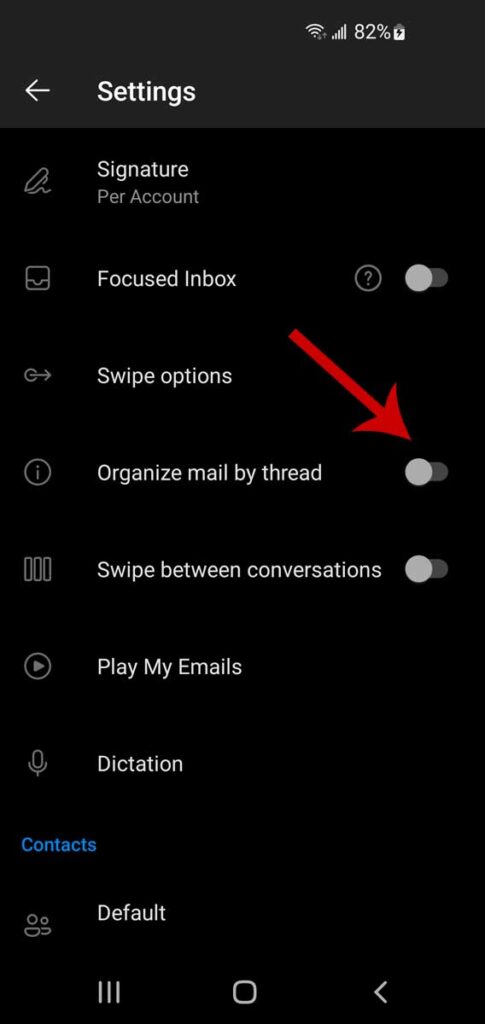
Email threads in LiveAgent: What is different?
We can’t talk about email threading without mentioning one of the most useful tools on the market. LiveAgent excels in managing email threads because of the comprehensive organization and communication technology it has integrated into its system.
Universal inbox
LiveAgent’s Universal Inbox organizes all incoming emails and other customer communications in the form of tickets. This makes it easier to reply, track, and manage threads from one central location. You don’t have to switch between different applications or tabs to reply to clients, which facilitates a smooth workflow and improved productivity.
Hybrid tickets
LiveAgent offers hybrid ticket threads. This allows a seamless shift from one channel to another within the same conversation. For example, a conversation started on chat can be continued via email, ensuring no information is lost in the channel transition.
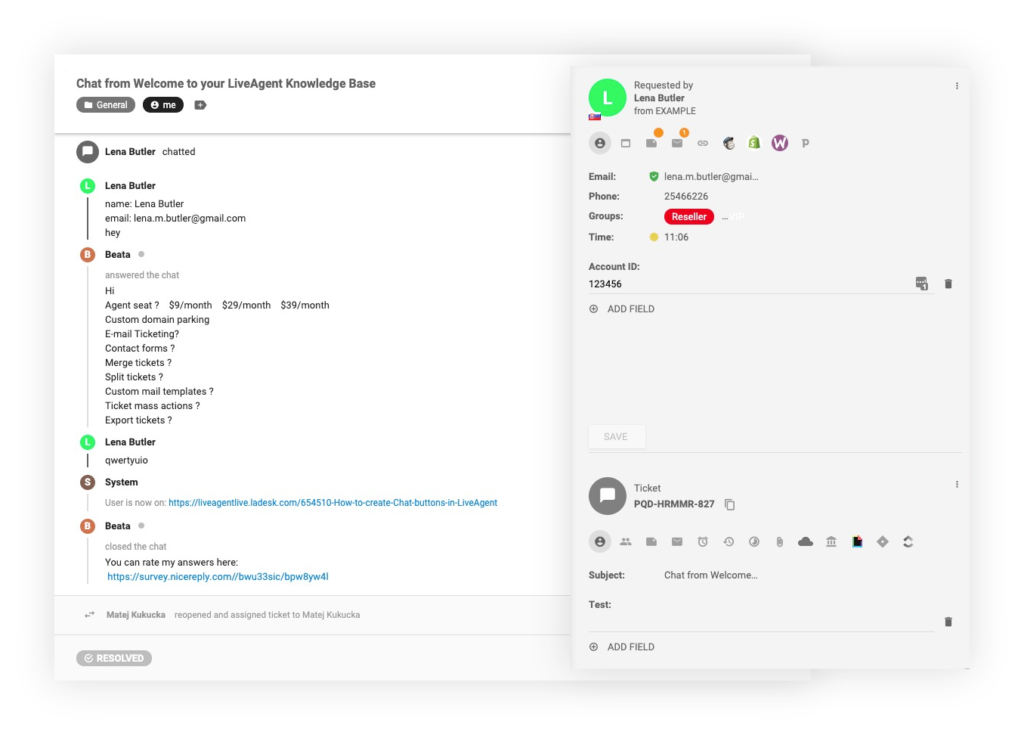
Split tickets
The Split tickets feature allows you to split a conversation into two separate tickets. This way, you can avoid over-cluttered email threads. For instance, if a customer asks two unrelated questions in the same email thread, an agent can split the email into two tickets, allowing different departments or agents to deal with each query independently. It helps to clear up any confusion and ensure a more efficient resolution to each issue addressed by the customer.

Automation and rules
LiveAgent also offers an automation rules feature, which makes workflow more efficient. With this feature, you can set up rules for categorizing, prioritizing or assigning customer support tickets in the form of email threads based on specific keywords, senders, or other defined conditions.
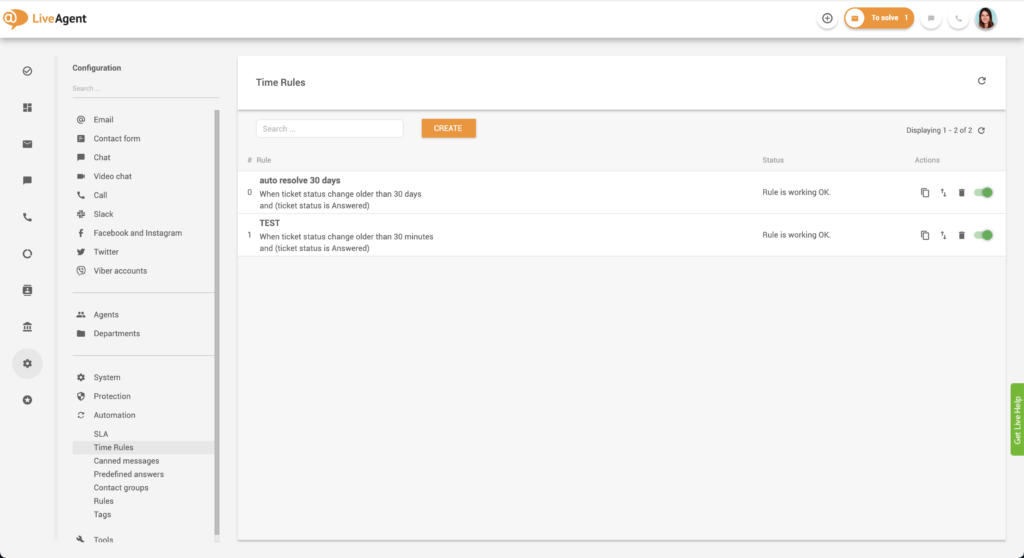
As you can see, In collaborative environments, email threads play a crucial role. These threads are vital because they keep track of ongoing discussions, allow team members to be updated with what has been said or done, and provide a unified place for conversation. They also ease the tracking of issues, ideas, or tasks, ensuring that nothing falls through the cracks. They help keep communication organized, ensuring no message is left unanswered, fostering better team collaboration and ultimately improving customer service.
To make things easier, LiveAgent offers a variety of affordable pricing options, including a free version of the all-in-one solution for customer service. However, if you want to access all the advanced functionalities of LiveAgent, you can sign up for a 30-day free trial to test everything out for yourself.
8 Best practices for navigating email threads effectively
Navigating online communication can sometimes be challenging, especially when you get caught in a lengthy email thread and lose track of its original purpose.
Here are 8 best practices to avoid such situations and keep your email threads effective and organized:
1. Staying focused on a single subject
Maintaining the subject in threaded emails is crucial to preventing confusion. This helps keep the discussion on track and easy to follow for all participants.
For instance, if the subject line is “Project Proposal Feedback,” ensure that all emails in the thread stick to that specific topic.
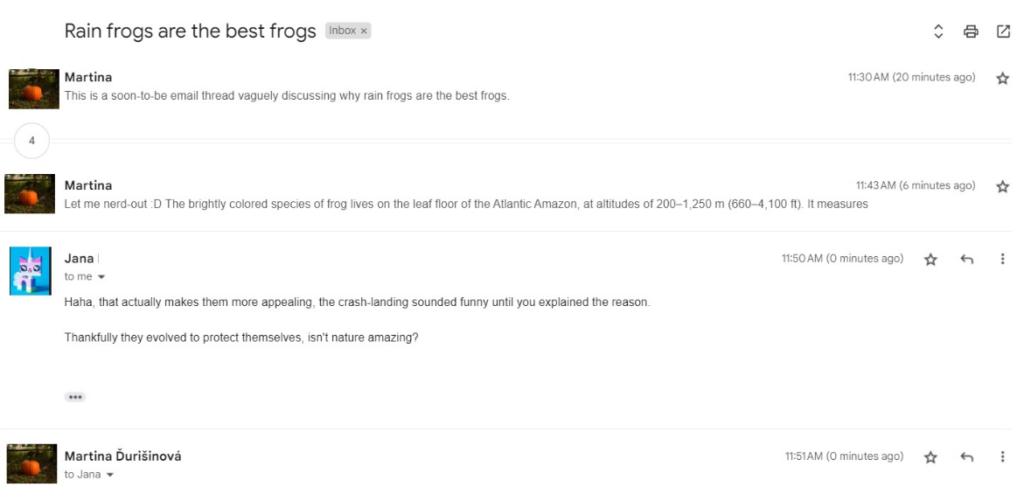
2. Following email etiquette within threads
Email etiquette includes maintaining a professional tone, using proper grammar and punctuation, and responding promptly.
For example, if you’re replying to a thread, acknowledge the points made by your correspondent, address their questions, and provide clear responses.
LiveAgent’s email templates can ensure you always stay within the bounds of professional etiquette.
3. Keeping the conversation professional and concise
In a business setting, it’s essential to keep the conversation within the thread professional, clear, and to the point. Avoid unnecessary jargon, use bullet points or numbered lists for clarity, and consistently aim for brevity.
4. Ensuring only relevant stakeholders are included
To navigate threads effectively, only include individuals who are related to the subject of the email thread. If you’re discussing a project’s budget details, for example, there’s no need to include your graphic designer in the thread.
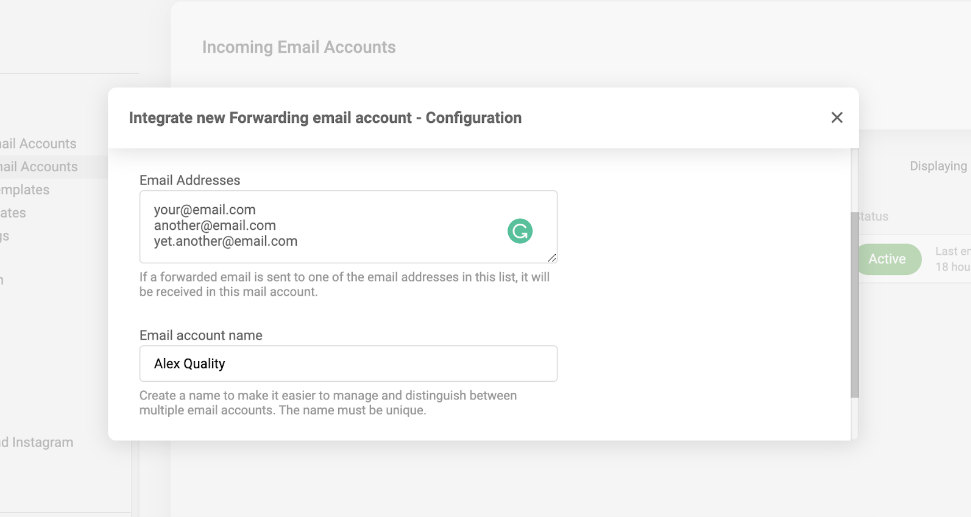
5. Managing email threads using subject filters
Subject filters are handy in managing and organizing your email threads. They allow you to categorize your emails based on the topics for easy retrieval. For example, you can create filters such as “Client Queries”, “Project Updates”, and so on. LiveAgent comes with a robust email filtering system to keep your inbox organized.
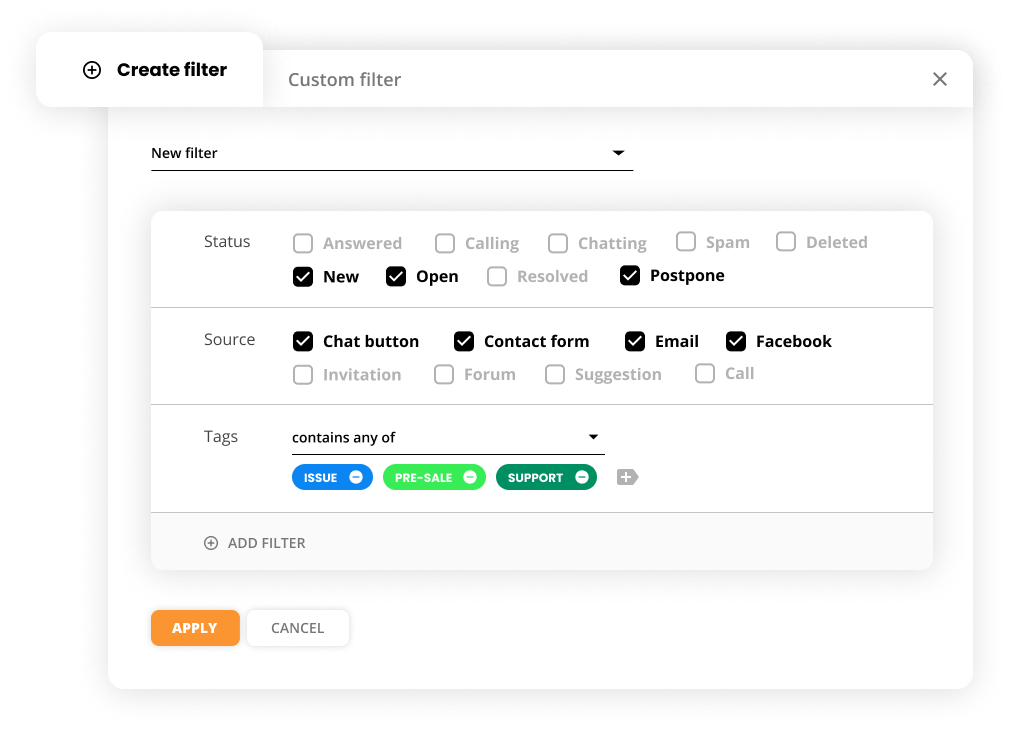
6. Utilizing software solutions for email management
Email management software like LiveAgent can enhance your ability to navigate email threads effectively. As an example, when dealing with customer support emails, LiveAgent’s integrated ticketing system allows you to manage, track, and respond to each customer query efficiently within one interface.
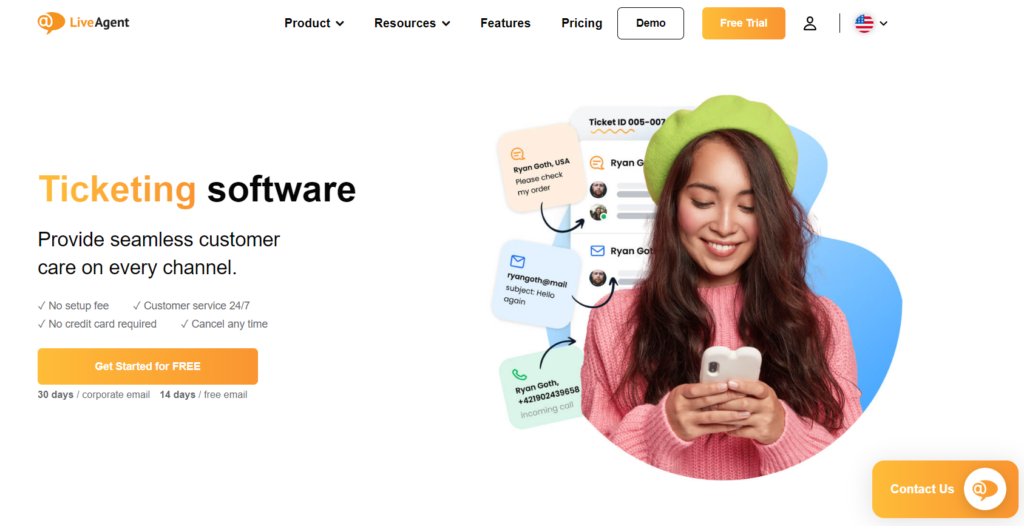
7. Remembering to include context when replying
Always include previous correspondence in your responses to maintain context, especially in large threads. For instance, quoting or mentioning the specific points you’re responding to will make your replies clear to all recipients.
8. Understanding when to merge and split threads
Understanding when to merge or split threads can significantly enhance readability and navigability. Threads dealing with the same regions or projects can be merged. Conversely, broad threads can be split into smaller ones for specific subjects.
LiveAgent’s advanced features allow you to easily merge or split threads as needed.
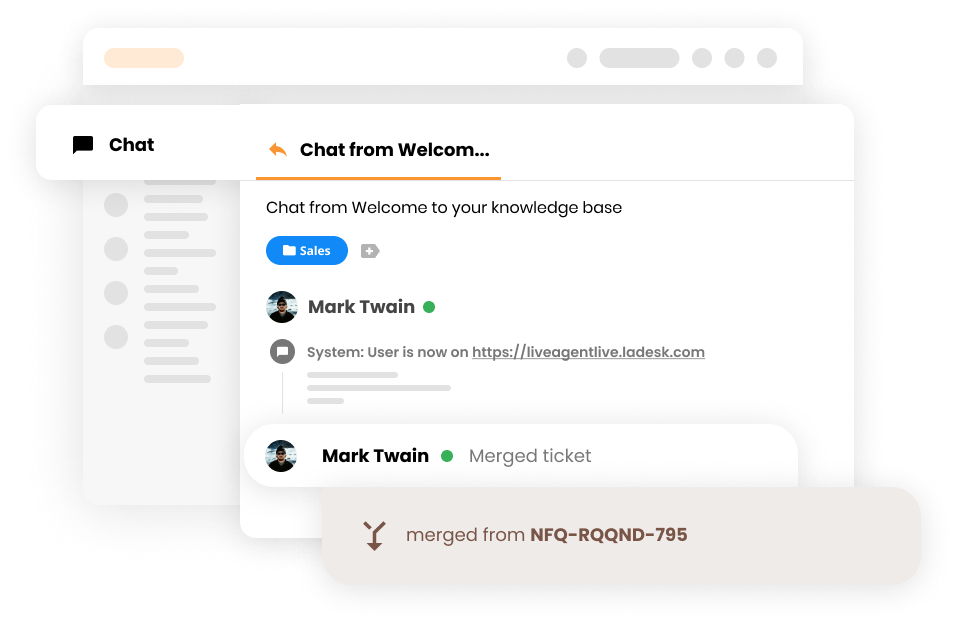
Email threading techniques and tips
Now is the time to put theory into practice. Here are some tips and techniques for email threading.
How to add someone to an email thread
When you need to include someone new in the ongoing email discussion, most email platforms allow you to do this by simply adding their email address in the “cc” or “to” field in your reply. This person will then receive all the previous emails in the thread and future responses.
For instance, in Gmail, you can add a new participant by clicking on the “Reply,” “Reply all,” or “Forward” option in the email thread, then entering the person’s email address in the necessary field.

You should always be mindful of appropriate privacy concerns when adding someone to a thread.
How to remove someone from an email thread
This is highly dependent on the email client you are using. In Gmail, for example, you could click on “Reply” or “Reply all,” remove the person’s email address you want to exclude, then send your message.
In LiveAgent, after a new reply is created, you can simply release the agent from the ticket, either by reassigning the ticket to other agents or departments or setting the ticket to an unassigned status.
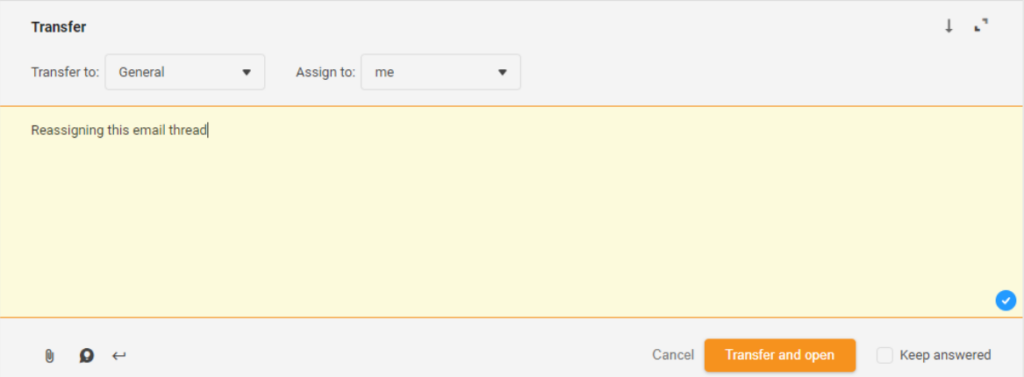
How to split a lengthy email thread
Let’s take Gmail as an example.
- Open the conversation that you want to split into two or more threads.
- Look for the message that you want to use to start a new thread.
- On the top right of the message, click on three vertical dots.
- A drop-down menu should appear, select the Split Thread option.
- After clicking Split Thread, a confirmation dialog box will appear.
- To confirm your action, click Yes.
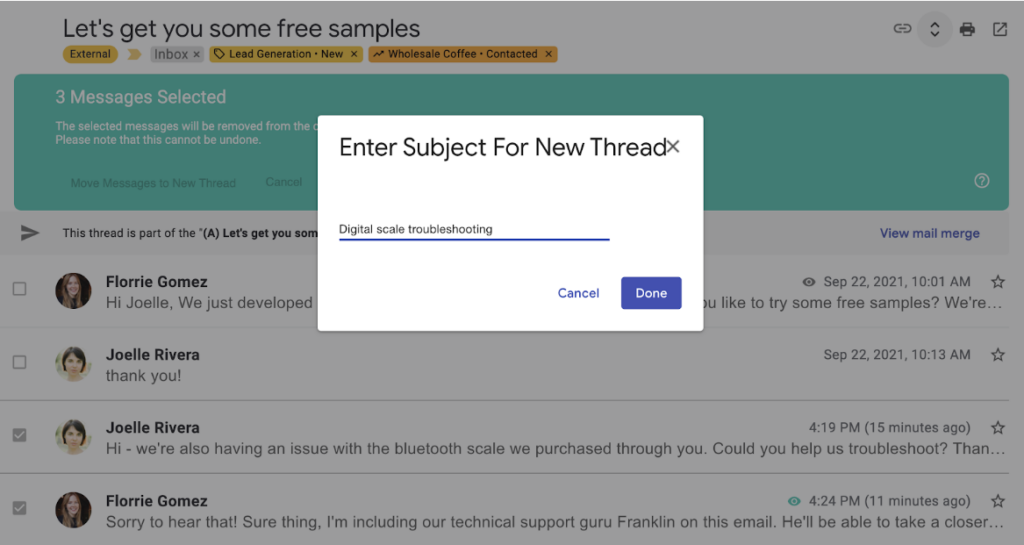
In LiveAgent, the process is even easier. Simply click the Split button to generate a duplicate of the original ticket, complete with a new reference number.
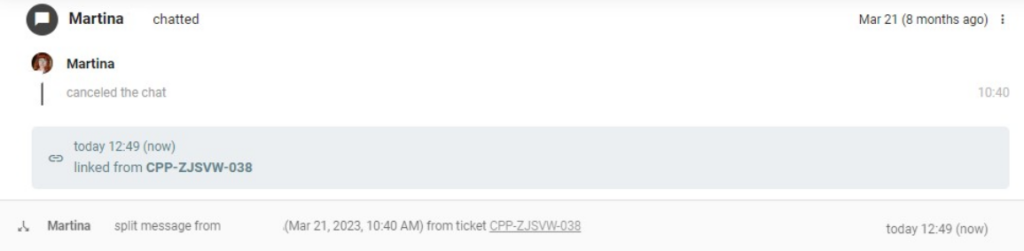
Tips for summarizing a long thread before replying
- Read through the whole thread: By reading through the entire thread, you get the context and content of the conversation. It doesn’t only give you an understanding of the discussion, but it also helps you identify the key points that you will need for your summary.
- Write short and concise summaries: When summarizing a long thread, remember that brevity is key. Pick out the most important points from the email conversation and avoid unnecessary details.
- Refer back to the original email: Summarizing the thread often means referring back to the original email or the main point of the conversation. Ensure you emphasize this in your summary.
Email providers like Gmail, Outlook, and LiveAgent offer conversation view. In Gmail, for instance, threads are automatically summarized with the newest messages at the top. You can click Expand all to view the entire conversation, then draft your summary accordingly.
Techniques for searching and referencing past email threads
- Using search functions: Gmail, Outlook, LiveAgent, and most other platforms have powerful search functions that are perfect for looking up past email threads. You can do a simple keyword search or use advanced search options like date, sender, recipient, or subject lines.

- Using labels/tags: Adding labels or tags to important threads or emails makes them easier to locate in the future. Labeling can be done by topic, sender, or any relevant category.

- Creating folders: For better organization, create folders and subfolders to sort your email threads. This step makes referencing past threads a breeze.
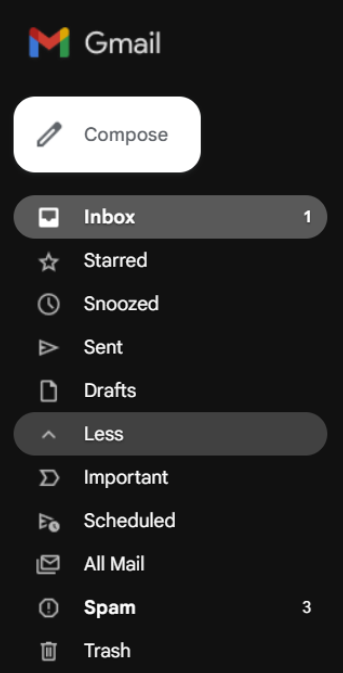
Conclusion
Navigating through the world of email threads is no mean task, but the power of an organized inbox cannot be overstated. There are many benefits to threading your emails, including maintaining communication coherence, saving time, assisting collaboration, keeping your mailbox clutter-free, and providing efficient referencing.
However, the challenges, including irrelevant thread inclusions and the risk of important data leaks, cannot be ignored. Learning to make the most of your email tool, whether that is Gmail, Apple Mail, Microsoft Outlook, or transitioning to a more robust system like LiveAgent, can markedly improve your email thread management skill.
With features like the Universal inbox, Hybrid tickets, the ability to split tickets, and Automation rules, LiveAgent has positioned itself as a leader in the field. When it comes to threading, LiveAgent can handle even the most complex of threads, ensuring no message is lost or unseen.
To experience these features first-hand, make sure you take advantage of LiveAgent’s 30-day free trial. With the right understanding and the right tools, you can turn your email threads from a source of confusion into a powerful communication tool.
Tired of tangled threads?
Spin your email nightmares into productivity dreams with LiveAgent's ticketing software. Sign up now, it's simple!
Frequently Asked Questions
When should I start a new email thread?
Start a new email thread when you are introducing a separate topic, when the original thread becomes too long and confusing, or when you realize the conversation has changed significantly from the initial topic.
Can I integrate email threads with project management tools?
Yes, you can definitely integrate email threads with project management tools to streamline your tasks and communications. Many project management tools now offer email integration functionality. For instance, LiveAgent, with its 220+ integrations, allows you to easily connect your email threads, as well as your entire email address with various project management tools.
What is the correct term: email trail or email thread?
The correct term is "email thread". An email thread refers to a chain of related emails that are grouped together within an email client. However, the term "email trail" is sometimes informally used with a similar meaning.
Share this article
Live chat security: 10 best practices for secure live chat
Discover 10 best practices for live chat security in 2025. Learn to combat threats like phishing & breaches while enhancing privacy & trust.
How to add a live chat button to your website
Having a live chat widget on a company website is almost a necessity for businesses of all sizes. Learn how to integrate it.
Measure and improve key live chat metrics for your success
Discover 15 essential live chat metrics to improve customer experience, boost KPIs, and optimize chat operations in 2025. Try LiveAgent free!
The top 15 Gmail alternatives for 2025
Uncover the best 15 Gmail alternatives that revolutionize customer support, and enhance team collaboration. Boost overall communication efficiency today!

 Български
Български  Čeština
Čeština  Dansk
Dansk  Deutsch
Deutsch  Eesti
Eesti  Español
Español  Français
Français  Ελληνικα
Ελληνικα  Hrvatski
Hrvatski  Italiano
Italiano  Latviešu
Latviešu  Lietuviškai
Lietuviškai  Magyar
Magyar  Nederlands
Nederlands  Norsk bokmål
Norsk bokmål  Polski
Polski  Română
Română  Русский
Русский  Slovenčina
Slovenčina  Slovenščina
Slovenščina  简体中文
简体中文  Tagalog
Tagalog  Tiếng Việt
Tiếng Việt  العربية
العربية  Português
Português