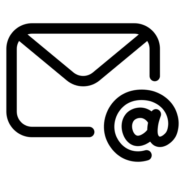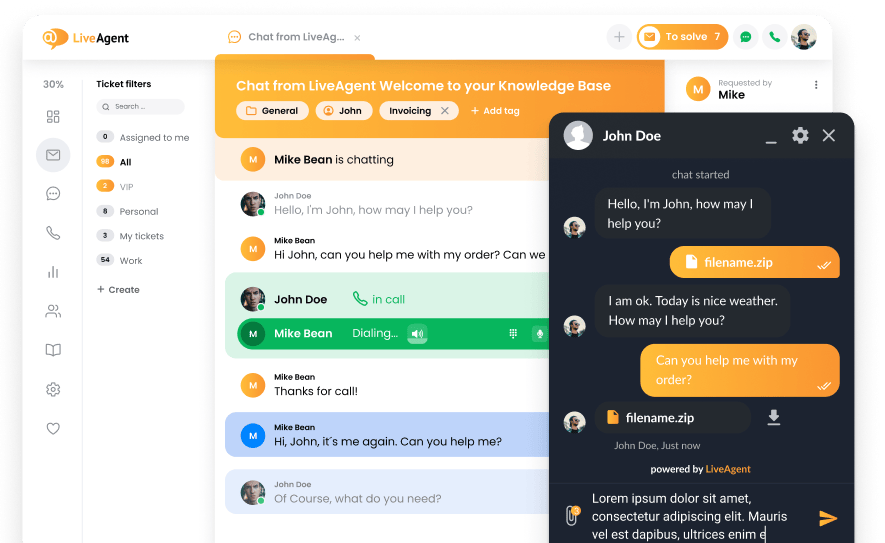As businesses grow, the need for a centralized approach to managing emails becomes apparent. Enter shared mailboxes, a tool designed to streamline communication among team members while maintaining organization and efficiency.
A shared mailbox allows multiple users to access and manage a common email address, making it easier for teams to collaborate and respond to inquiries. Understanding the distinction between shared mailboxes and shared inboxes is vital for maximizing productivity. This article delves into the key features, benefits, and best practices associated with shared mailboxes, ensuring you know exactly what you need for successful email management.
From choosing the right software—such as LiveAgent to setting it up effectively, we cover everything you need to know. Join us as we explore the ins and outs of shared mailboxes and unlock the potential for enhanced teamwork and efficient communication.
What is a shared mailbox?
A shared mailbox is a special type of email inbox that multiple users can access to send, receive, and manage emails from a single email address. This setup is perfect for teams that need to handle customer inquiries or requests since it centralizes communication and ensures that all incoming emails are addressed promptly.
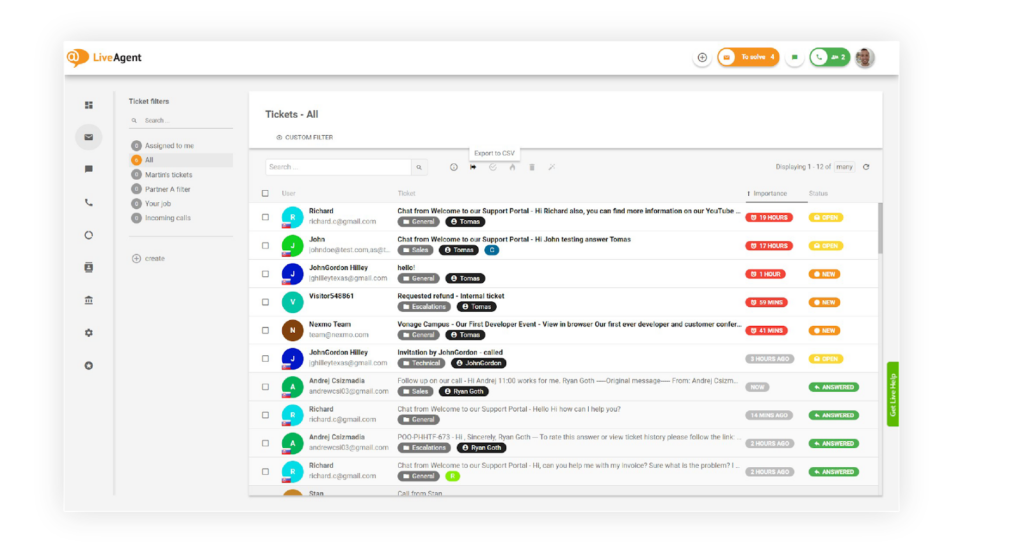
How Shared Mailboxes Work:
- Central Access: Team members log into the shared mailbox to collectively manage incoming and outgoing emails.
- Consistent Identity: Emails sent from the shared mailbox appear from the shared address, not individual users. This keeps external communication uniform.
- Collaboration: Members can discuss and respond to messages as a unit without starting separate email chains.
Shared mailboxes reduce the risk of missing important messages or needing to forward emails unnecessarily. They streamline processes and enhance team efficiency. Unlike a distribution list or a separate license for each user, all permissions are already in place for seamless operation.
Differences between shared mailboxes and shared inboxes
Shared mailboxes and shared inboxes are often used interchangeably, but they have differences.
| Feature | Shared Mailbox | Shared Inbox |
|---|---|---|
| Purpose | For team collaboration and email management. | For team collaboration focusing on email replies and internal notes. |
| User Access | Multiple users access with their credentials. | Multiple users access usually via email clients. |
| Email Sending | Sent as the shared mailbox or on behalf of user. | Typically sent on behalf of individual user. |
| Calendar | Includes a common calendar for scheduling. | Typically does not include calendar features. |
| Implementation | Often used in Office 365 or Google Workspace. | Often used within specific email clients. |
A shared mailbox allows multiple people to manage emails from a single email address. It is ideal for teams as it does not require separate licenses or account details. Shared inboxes often appear in email clients and focus on real-time collaboration, including internal notes and tracking email conversations.
LiveAgent offers an excellent solution for managing shared mailboxes. It supports efficient team communication by integrating features for handling incoming emails and maintaining organized response times, ensuring your customer support teams operate effectively.
Key features of shared mailboxes
Shared mailboxes are a versatile tool within Microsoft 365 and other platforms like Google Workspace. They allow multiple users to send and receive emails using a central email address, such as info@yourcompany.com or support@yourcompany.com. Here are some key features that make shared mailboxes beneficial for team operations:
- Centralized Communication: Users can manage emails from a shared inbox, ensuring everyone has access to the latest email threads without the need for separate accounts.
- Cost Efficiency: Shared mailboxes do not require a paid license, making them an economical choice for businesses seeking collaborative email solutions.
- Unified Calendar and Contacts: Similar to a regular mailbox, shared mailboxes include an inbox, calendar, and contact list, aiding in seamless scheduling and contact management.
- Consistent Email Identity: Emails sent from a shared mailbox appear as though they are coming from the mailbox address itself, maintaining consistency in communication.
- Enhanced Organization: The ability to create subfolders helps keep emails organized, supporting streamlined workflows.
Multiple user access
A shared mailbox is tailored for multiple users to work collaboratively. Here’s how it facilitates multiple user access:
- Concurrent Use: Multiple users can simultaneously access a shared mailbox. This promotes teamwork by allowing members to manage messages together in real time.
- Secure Access: To enhance security, shared mailboxes are linked with a disabled user account to prevent direct sign-ins, reducing the risk of unauthorized access.
- Message Management: While shared mailboxes provide easy access, they cannot restrict users from deleting messages.
- Guidelines for Use: Setting rules for email routing and tagging enhances teamwork, particularly for remote or distributed teams.
Email management
Effective email management is pivotal for any team using shared inboxes. Here are ways shared mailboxes aid in email management:
- Assigning Responsibility: Teams can assign specific emails to individual members, ensuring clarity in task allocation.
- Collaboration Tools: Shared inboxes enable tagging and internal notes, supporting seamless communication and assistance within the team.
- Structured Communication: Using tags and custom fields improves organization and maintains productivity by keeping messages structured.
- Security Measures: Individual user logins for shared inbox platforms protect the email account from unauthorized usage.
- Integrated Tools: Solutions like Gmelius or Hiver enhance shared inboxes, offering features such as email assignment and performance analytics.
Avoiding duplication of responses
Preventing duplicate responses is crucial for maintaining a professional and efficient workflow. Here’s how shared mailboxes help:
- Visibility of Email Threads: Team members can view the entire email thread, reducing chances of duplicate replies to customer queries.
- Workflow Assignments: By assigning emails to specific team members, clarity in responsibilities is maintained, preventing multiple responses to the same message.
- Inbox Optimization: Regularly reviewing and optimizing the inbox setup helps identify and rectify potential duplication issues.
- Organizational Tags: Applying tags or labels tracks addressed emails, efficiently avoiding redundant replies.
- Effective Training: Educating team members on using shared inbox tools fosters effective communication, minimizing the risk of duplicated efforts.
For handling shared mailboxes efficiently, consider using LiveAgent. As a top-rated solution, LiveAgent supports team communication by facilitating organized management of incoming emails, ensuring your customer support team operates smoothly.
Benefits of using shared mailboxes
Shared mailboxes are a great tool for teams that need to manage emails collaboratively. They allow multiple team members to access and send emails from a central account. This improves efficiency by eliminating the need to forward messages to different colleagues. Shared mailboxes also enhance response times to customer inquiries, leading to quicker communication and improved service.
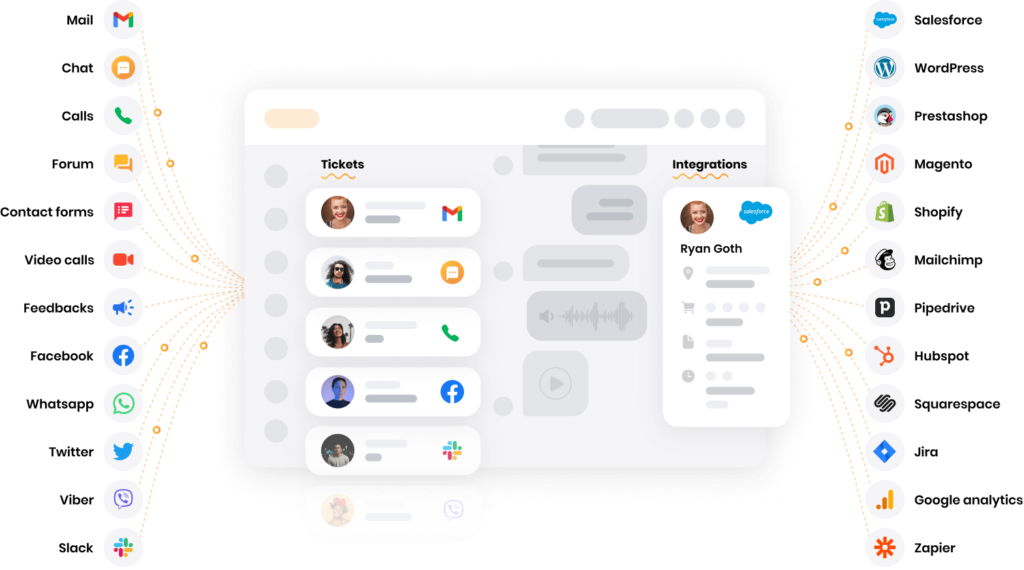
With a shared mailbox, your team gains better visibility into past emails and ongoing conversations. This collective engagement makes it easier for everyone to collaborate effectively. Additionally, since shared mailboxes don’t require a separate user account or license, administration is simplified.
Enhanced team collaboration
Using shared mailboxes greatly improves team collaboration. For example, LiveAgent’s shared inbox allows emails to be assigned to relevant team members. This increases accountability and efficiency. Similarly, Gmelius turns a Gmail inbox into a shared workspace, enabling teamwork on emails without leaving Google Workspace. With features like internal comments, shared drafts, and canned responses, Front helps teams communicate and assist one another effectively.
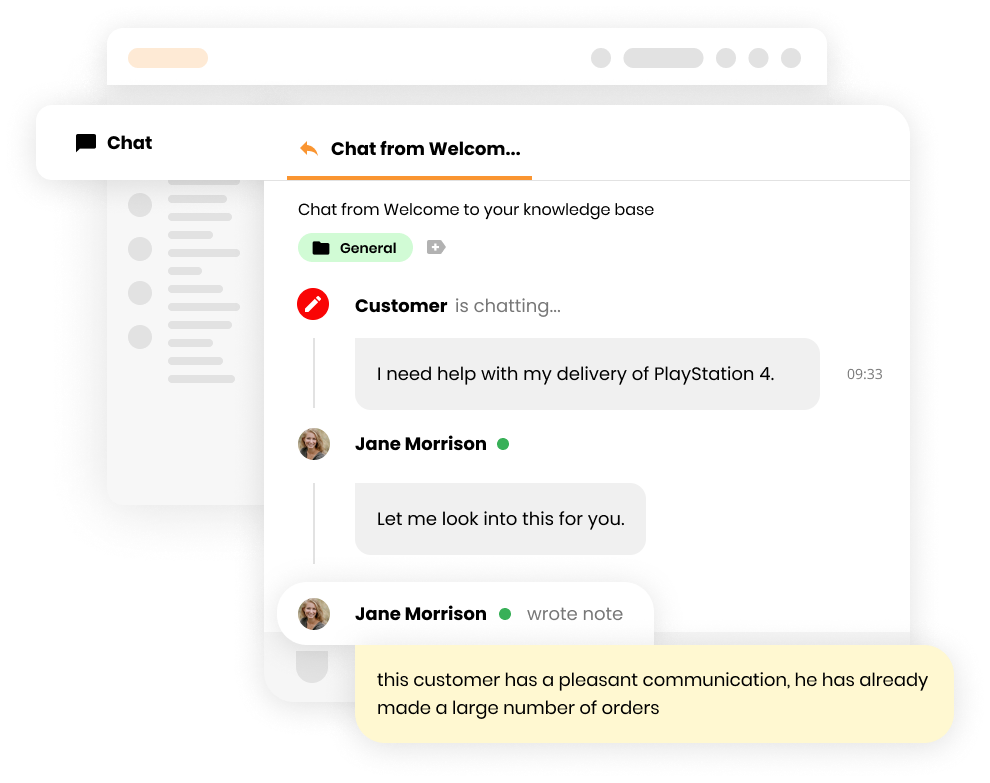
Improved transparency
Shared mailboxes promote transparent communication. They allow multiple team members to manage emails from a common address. This sense of open access supports collaboration. Within a help desk setup, shared inboxes can enhance operational transparency by offering metrics to assess workload and response times.
Tools like LiveAgent enhance accountability with features such as shared labels and email assignments. Modern teams can adapt shared mailboxes to suit cross-functional communication needs in various departmental settings.
Streamlined customer support
Shared mailboxes are also vital for streamlined customer support. They allow for quick and unified responses, which is essential for high client satisfaction. Tools like Help Scout and LiveAgent provide support teams with the ability to manage customer inquiries effectively through shared mailboxes. By integrating various communication channels, these mailboxes offer a seamless experience for customers.
Unified customer conversations across different platforms help support teams deliver personalized assistance. Additionally, features such as workflow automation and task assignment in shared mailbox systems improve team productivity and response efficiency in customer support scenarios.
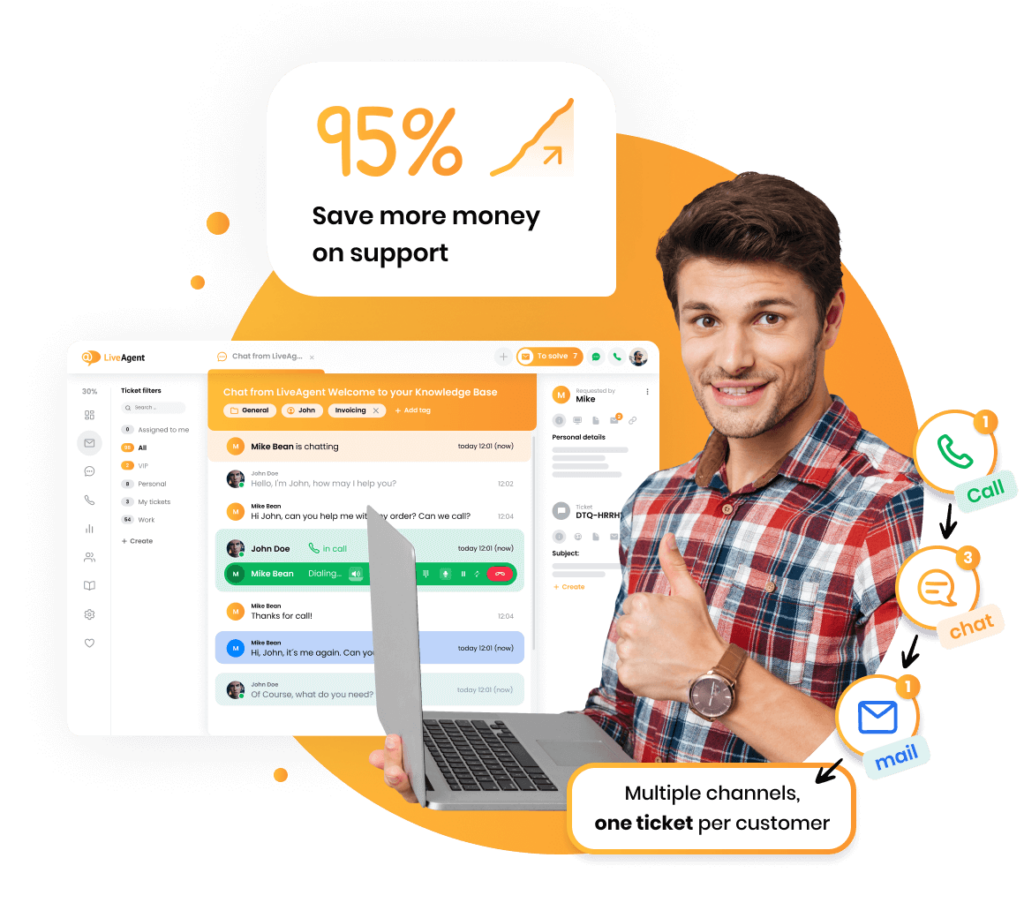
Ultimately, shared mailboxes are essential for enabling teamwork and enhancing communication both within teams and with customers. LiveAgent offers an excellent solution for managing shared mailboxes, providing an array of features to improve collaboration and support transparency.
How to choose the best software for shared mailbox
When choosing software for a shared mailbox, consider compatibility with LiveAgent to facilitate easy collaboration. These mailboxes let multiple users manage a single email account using their email IDs, crucial for seamless teamwork.
Here are key points to consider:
- Productivity: Shared mailboxes can streamline communication, reducing internal emails and enhancing team collaboration.
- Reporting Capabilities: Look for software that tracks metrics like first response time and average resolution time. These insights help assess team performance and efficiency.
- User Limitations: Aim to keep users accessing the shared mailbox to fewer than 25. This helps maintain performance and functionality.
- Accessibility: Ensure the software allows access via Outlook web and mobile apps. This enhances usage flexibility on any device.
A table summarizing software features might help visualize these considerations:
| Feature | Importance |
|---|---|
| Office 365 Compatibility | Essential for team collaboration |
| Productivity Tools | Streamlines internal communication |
| Reporting Metrics | Assess and improve team performance |
| User Limit | Optimal performance with fewer users |
| Multi-platform Access | Flexible usage across devices |
For the best solution in shared mailboxes, consider LiveAgent. It offers robust features tailored for customer service, supporting seamless team interactions and efficient email management.
How to set up a shared mailbox
Setting up a shared mailbox in Microsoft 365 is a straightforward process. Follow these steps:
- Log in to the Admin Center: Start by logging into the Microsoft 365 admin center.
- Navigate to Shared Mailboxes: Go to “Teams & Groups” and select “Shared mailboxes.”
- Create a New Shared Mailbox: Click on the option to add a new shared mailbox. You will need to designate a name and email address for it.
- Manage Storage: Remember that a shared mailbox is free to use as long as it is under 50GB. If it exceeds this size, a separate license is required.
- Set Mobile Access: Most email clients and apps support shared mailbox functionality, allowing users to access them on mobile devices.
- Configure Sent Items: It is wise to configure the mailbox settings so that all sent items from the shared mailbox are visible to team members, which can be done through the admin center.
- Manage Permissions: Shared mailboxes do not have passwords. Access is granted based on permissions, allowing users authorized by you to log in without a separate password.
Tables can help summarize these points for clarity:
| Step | Action | Notes |
|---|---|---|
| Admin Center Access | Log in to Microsoft 365 | Use your admin credentials |
| Shared Mailbox Navigation | Teams & Groups > Shared mailboxes | Find the shared mailboxes section |
| New Mailbox Creation | Add new shared mailbox | Assign a name and email address |
| Storage Management | Monitor mailbox size | Free under 50GB; license needed over 50GB |
| Mobile Access Setup | Enable on devices | Compatible with most email clients and apps |
| Sent Items Configuration | Adjust settings | Make sent items visible to all team members |
| Permission Management | Set access permissions | Users log in without a separate password |
Step-by-step setup guide in LiveAgent
Setting up a shared mailbox in LiveAgent is simple and effective for team collaboration. Here’s a guide:
- Log In: Access your LiveAgent account with your credentials.
- If you wish to connect a new email account for both sending and receiving emails it is best to start with the outbound configuration. Navigate to Configuration > Email > Outgoing Email Accounts and click the “Integrate new mail account” button and follow the instructions from this knowledgebase section.
- After successfully connecting your email address as an outgoing email account, navigate to Configuration > Email > Incoming Email Accounts and click the “Integrate new mail account” button and follow the instructions from here.
- In general, it is recommended to at first connect your email address as an outgoing email account and after that as an incoming email account, due to the last step of the incoming email account integration, where you need to choose an already connected outgoing email account and set it up as the default sender for replying emails/tickets fetched from the incoming email account.
- Furthermore, it is recommended first to use native Google/Microsoft connectors when connecting email addresses provided by Google/Microsoft, as these connectors support the new Google/Microsoft OAuth authentication methods.
- Every connection method is divided and described in our Email feature category and its sub-categories. If you are using another mail account provider or want to connect your own mail server, you will need to select the Custom mailbox method.
- The Google/Microsoft connectors or IMAP/POP3 methods fetch emails from your connected incoming email account every few minutes with cron jobs, whereas forwarded emails are fetched instantly as they arrive in your email account inbox.
You can read more about email account configuration in our separate article.
Best practices for managing shared mailboxes
Managing a shared mailbox efficiently is crucial for boosting team productivity. Here are some best practices to consider:
- Assign Emails: Delegate emails to team members based on their skills. This enhances accountability and ensures queries are addressed by the right person.
- Utilize Tags: Use tags or labels to organize incoming emails. This categorization makes it easy for team members to find and respond to specific queries.
- Automate Workflows: Set up automated workflows for routine tasks. This reduces manual effort and keeps the shared inbox organized.
- Regular Reviews: Regularly assess and adjust your inbox setup to match your team’s evolving needs. Keeping it optimized enhances efficiency.
- Training: Train team members on effective usage. This ensures consistent practices and improves collaboration.
Conclusion
A shared mailbox is an excellent tool for enhancing team collaboration and communication. By allowing multiple users to access a single email address, teams can efficiently manage and track email conversations. This setup is particularly beneficial for high-volume departments like customer support and finance, where quick response times are crucial.
One of the major advantages of a shared mailbox is its ability to declutter individual inboxes. It reduces the need for forwarding emails and using CCs or BCCs, helping teams stay organized. Moreover, shared mailboxes can be set up at no additional cost beyond necessary user licenses, making them a budget-friendly solution for many organizations.
For teams seeking the best shared mailbox setup, LiveAgent stands out as a top choice. LiveAgent offers robust features that streamline email management and ensure nothing slips through the cracks in communication. By adopting a shared mailbox through solutions like LiveAgent, organizations can improve their efficiency and responsiveness, ultimately enhancing customer satisfaction. Try it by yourself by starting free 30-day trial today.
Ready to streamline your customer support?
Try LiveAgent's shared inbox feature today and experience the transformation yourself!
After understanding the benefits of a shared mailbox, you might want to explore how it can improve customer service, boosting your team's productivity and collaboration. Discover why it's a smart choice for businesses seeking efficient communication solutions. To further enhance your customer engagement strategy, visit LiveAgent's engagement page, where you can learn about personalizing customer experiences and offering omnichannel support. If you're interested in the various tools available for improving customer interactions, take the LiveAgent tour. This offers a comprehensive look at features like ticketing, live chat, and social media integration. For those considering alternatives to their current collaboration tools, LiveAgent's Collab Alternative page provides insights into why this software might be a better fit. It highlights benefits such as improved customer satisfaction and easy management. Lastly, explore how service desk software can transform your customer experience. Learn about its advanced features and why it's considered one of the best values for businesses seeking reliable support solutions.
Discover how LiveAgent's extensive integrations, plugins, and apps can enhance your help desk software and boost customer satisfaction. Explore popular integrations with VoIP partners like Hero, Orion, and Redspot, plus CRM, eCommerce, and more. Visit us to streamline your communication and elevate your business with easy integration guides.

 Български
Български  Čeština
Čeština  Dansk
Dansk  Deutsch
Deutsch  Eesti
Eesti  Español
Español  Français
Français  Ελληνικα
Ελληνικα  Hrvatski
Hrvatski  Italiano
Italiano  Latviešu
Latviešu  Lietuviškai
Lietuviškai  Magyar
Magyar  Nederlands
Nederlands  Norsk bokmål
Norsk bokmål  Polski
Polski  Română
Română  Русский
Русский  Slovenčina
Slovenčina  Slovenščina
Slovenščina  简体中文
简体中文  Tagalog
Tagalog  Tiếng Việt
Tiếng Việt  العربية
العربية  Português
Português