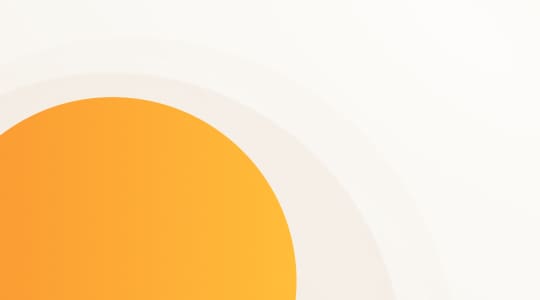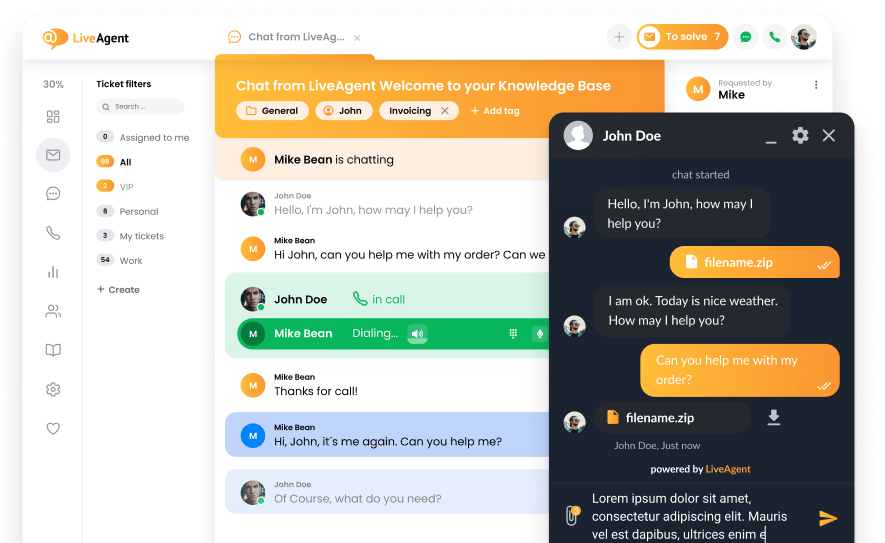Do you often experience an overload of customer inquiries? Are your customers often dissatisfied with customer service because of the waiting time?
Customer satisfaction has never been more important. Satisfied customers can become loyal customers, which is the ultimate goal. Even a factor, such as live chat waiting time can contribute to the overall satisfaction. If you do not pay attention, you can easily lose customers to your competitors.
Let’s face it. Nobody wants to wait in a line. Therefore, LiveAgent created a live chat feature called maximum queue length in order to improve customer satisfaction. Moreover, your company can easily manage agents’ shifts as well as their daily workflow.
Business benefits:
- Saves time
- Efficient workflow
- Improved customer satisfaction
- Better CX
- Saves money
How does it work?
You can easily define the max queue limit in the live chat button settings.
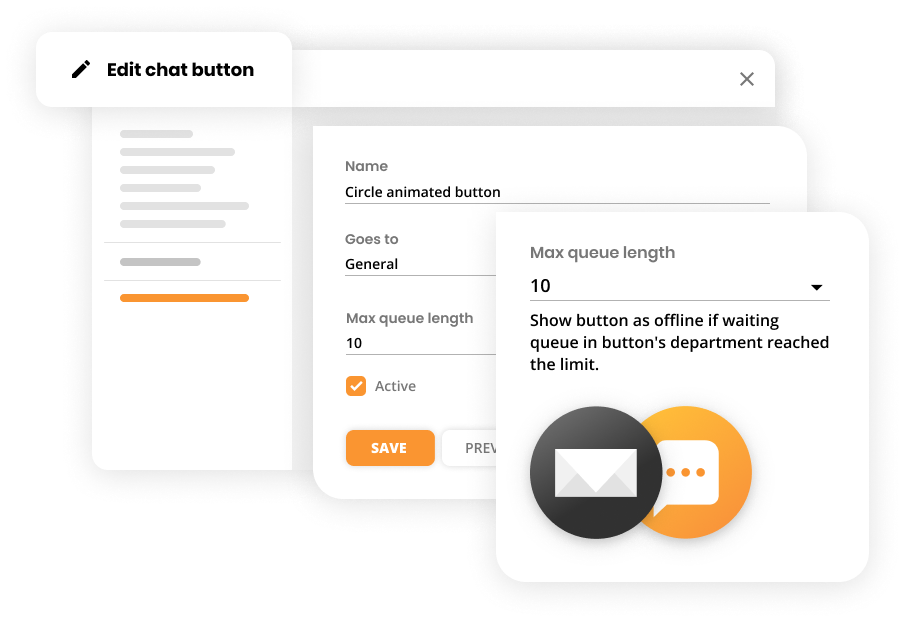
When the queue limit is reached, the chat button automatically changes its availability to offline or is completely hidden from your website.
Naturally, when the queue is back in the limit, the live chat button appears again with the online status.
As we mentioned, the live chat has the ability to act as an offline button if there are too many visitors/customers waiting in the chat queue. This helps eliminate customer’s frustration when the chat queue is long.
If you set up an offline chat button, a pre-chat form is shown to the visitors. Therefore, they can still contact you by submitting their email address, which gives you the opportunity to contact them later.
This creates appropriate expectations and saves time both for the company and the customers.
How to set up queue length in LiveAgent?
Setting up queue length in LiveAgent is a simple process that allows you to manage the maximum number of customers in your live chat queue. This feature ensures you can handle incoming inquiries efficiently and prevent long wait times, ultimately improving customer satisfaction.
Steps to set up queue length:
- Log in to LiveAgent.
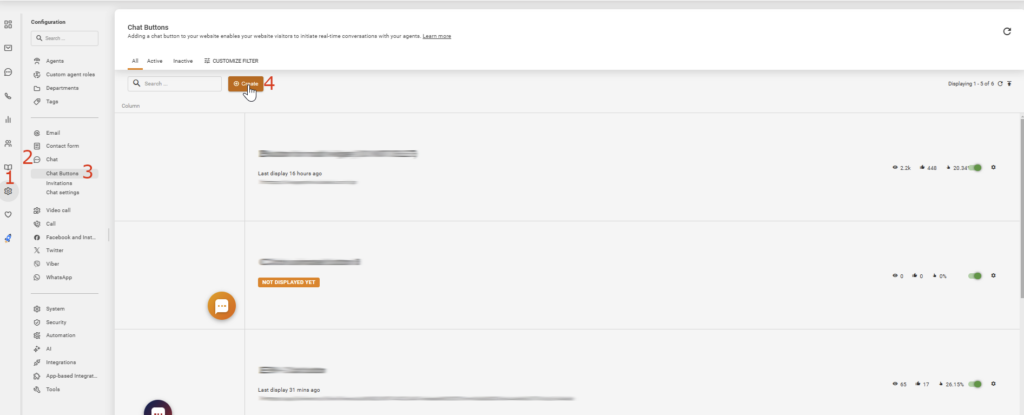
- Go to the Configuration section by clicking the gear icon in the left-side menu.
- Go to Chat settings
- Locate the Chat Buttons option.
- Create or select the specific Chat Button you want to adjust.
- Scroll down to the Max Queue Length setting.
- Enter the desired number of people that can be in the queue at one time. For example, if you set the max queue length to 10, the system will hide the chat button or show it as offline once 10 people are in the queue.
- Click Save to apply the settings.
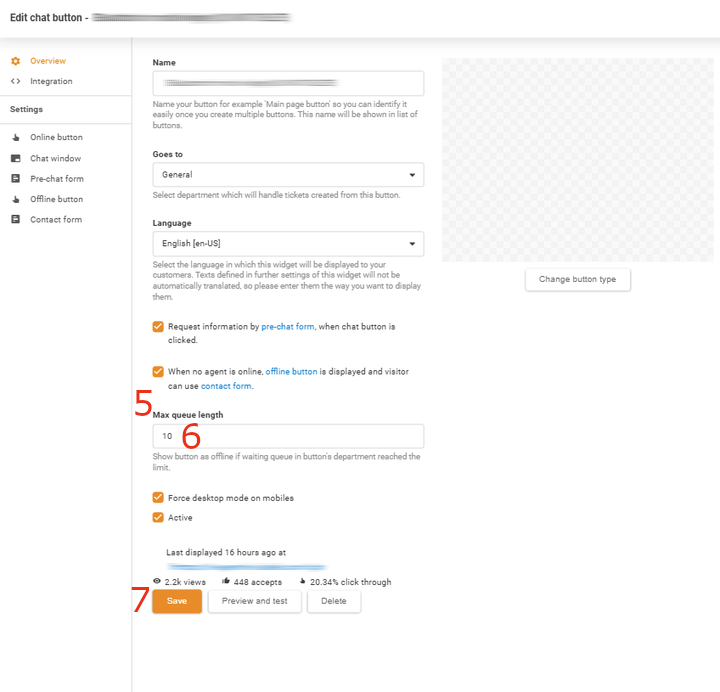
Bonus tips
Create multiple chat buttons
LiveAgent allows you to create online chat buttons for specific departments, such as your customer support and customer service. Moreover, you can set the online chat buttons for specific URLs. When creating them, you can define different max queue lengths for each button. Therefore, creating an effective workflow as well as providing a great customer experience.
If you would like to learn more, read LiveAgent – Live Chat.
Let the experienced agents handle the difficult chats
In order to save time and resources for your company and customer, you need to be efficient. Prevent customers from waiting too long in a queue. It is optimal to give some of your agents an option to transfer difficult chats to experienced agents. As a result, you can efficiently allocate the time of your agents and improve waiting time in a queue.
Use canned responses
If you decide to try LiveAgent, definitely utilize canned responses to improve the waiting time in a queue. It can save your agents a lot of time, especially with repetitive inquiries. However, use them wisely, do not abuse them. Try to personalize them. No one wants to talk to a robot.
If you would like to learn more, read LiveAgent – Canned responses.
Knowledgebase resources
Want to set up a waiting time in LiveAgent?
Here is a step-by-step guide to set up a max queue length in LiveAgent.
Ready to give it a go?
Start improving your customer service right away with a 30-day free trial and test all the available features of LiveAgent.
Provide excellent customer service.
Discover unparalleled customer support with LiveAgent's all-in-one software. Benefit from 24/7 service, a free trial without a credit card, and seamless integration across 130+ ticketing features. Enhance your business with fast setup, AI assistance, live chat, and more. Choose LiveAgent for exceptional service and satisfied customers.
Enhance your customer service with LiveAgent's help desk tags. Organize and categorize tickets efficiently using tags, automation rules, and reports to boost agent productivity, improve response times, and increase customer satisfaction and revenue. Try LiveAgent's tag features with a free trial today!

 Български
Български  Čeština
Čeština  Dansk
Dansk  Deutsch
Deutsch  Eesti
Eesti  Español
Español  Français
Français  Ελληνικα
Ελληνικα  Hrvatski
Hrvatski  Italiano
Italiano  Latviešu
Latviešu  Lietuviškai
Lietuviškai  Magyar
Magyar  Nederlands
Nederlands  Norsk bokmål
Norsk bokmål  Polski
Polski  Română
Română  Русский
Русский  Slovenčina
Slovenčina  Slovenščina
Slovenščina  简体中文
简体中文  Tagalog
Tagalog  Tiếng Việt
Tiếng Việt  العربية
العربية  Português
Português