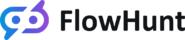FlowHunt integration
FlowHunt is a no-code workflow automation platform for building AI tools and chatbots. Its intuitive visual interface allows users to create custom automation Flows by connecting pre-made blocks, making complex automation simple and accessible. For more details, visit the FlowHunt website.
The FlowHunt integration lets you connect custom AI chatbots to your LiveAgent chat buttons. FlowHunt chatbots can deliver up-to-date answers based on your data, guide users to self-help materials, seamlessly escalate tickets to human agents, generate leads, and more.
Benefits of FlowHunt chatbots
- Automating routine queries – Provide instant answers to customer inquiries. All answers are based on up-to-date information from your website, internal knowledge base, or even videos.
- Escalating complex queries – Thanks to the decision-making skills of AI Agents, the chatbot knows precisely when to escalate complex issues to human support.
- Pre-defined FAQs – Ensure consistency by defying answers to common questions.
- Multilingual support – Automatically communicates with customers in their preferred language.
- 24/7 support – Chatbots never sleep, allowing you to provide customer support around the clock.
- Lead generation – FlowHunt chatbots are capable of effortlessly capturing and qualifying leads.
- Unlimited custom chatbots – You can create custom chatbots for various use cases, such as sales or lead generation.
Cost of FlowHunt integration
LiveAgent doesn’t charge any additional fees for this integration. Your chatbot usage is billed separately through FlowHunt’s credit-based pricing model, so you only pay for what you use.
How to integrate FlowHunt
We have partnered with FlowHunt as the exclusive AI chatbot provider. Since FlowHunt is developed by the same company as LiveAgent, it allows us to keep your customer data safe, and provide you with priority support.
Before you can start using custom chatbots in your LiveAgent chat widgets, you need to integrate your FlowHunt workspace with your LiveAgent account. Here’s how:
Creating the FlowHunt API key
- Log into your FlowHunt account.
- In the left-hand menu, click Workspace settings -> API Keys.
- Click “Add API key” in the top right corner.
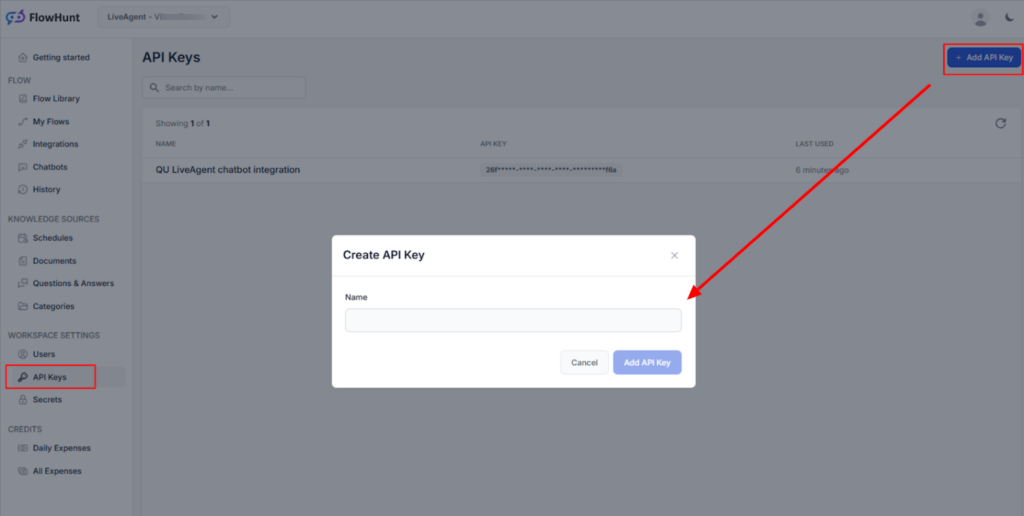
- Name your keys and click Add API Key.
- A pop-up with your key number will appear. Make sure to copy the key and store it somewhere safe. This is the only time you’ll be able to access it.
Connecting the LiveAgent AI provider
- In your LiveAgent account, navigate to Configuration -> AI -> Setup AI provider and click “Add AI provider”.
- Choose “FlowHunt”.
- Paste in the API key you created and choose a name for your integration. (Choosing a name is especially important if you use multiple workspaces in FlowHunt, as each workspace has a separate API and needs to be added as a separate provider connection.)
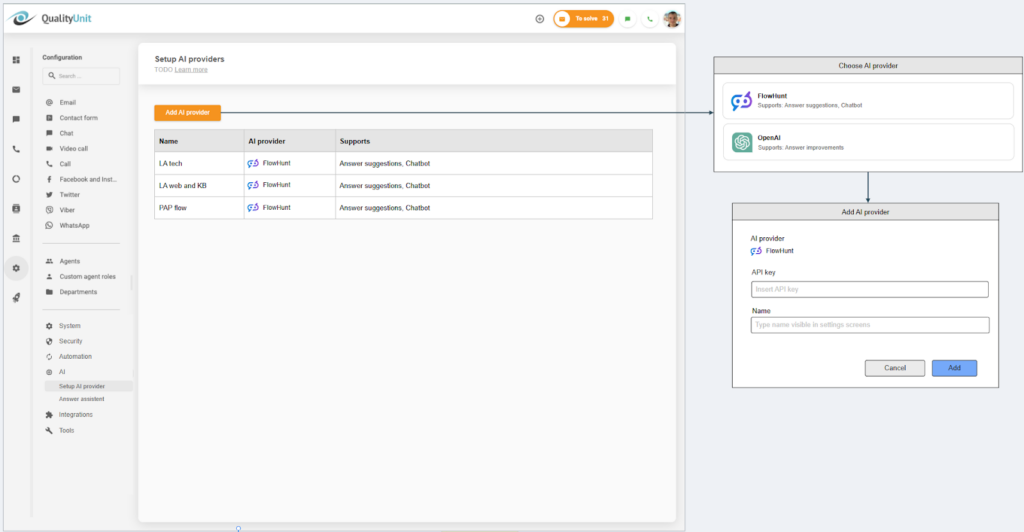
Creating a LiveAgent chatbot
- In LiveAgent, navigate to Configuration -> AI -> Chatbot and click the “Add chatbot” button.
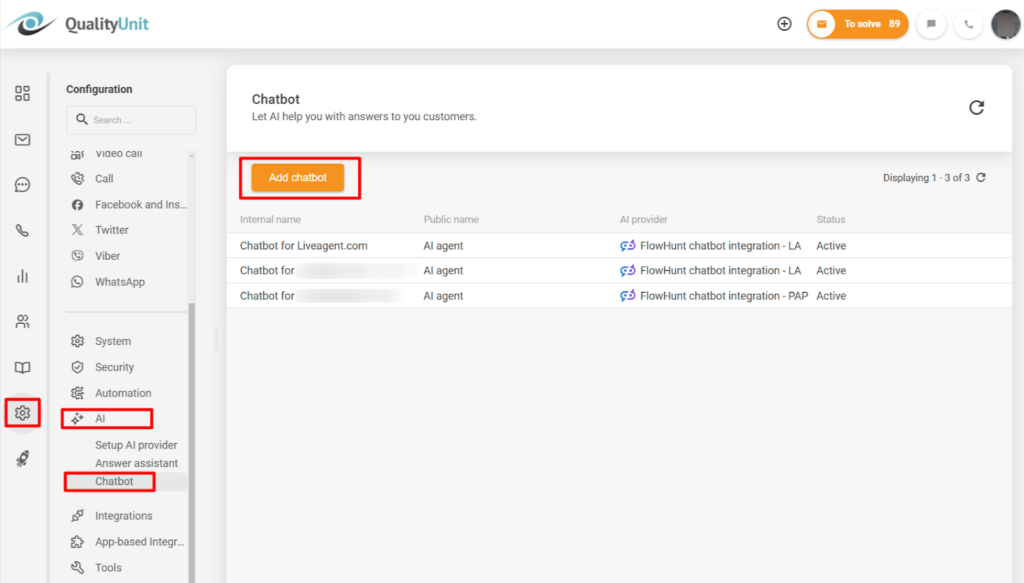
- Choose the AI provider and click next.
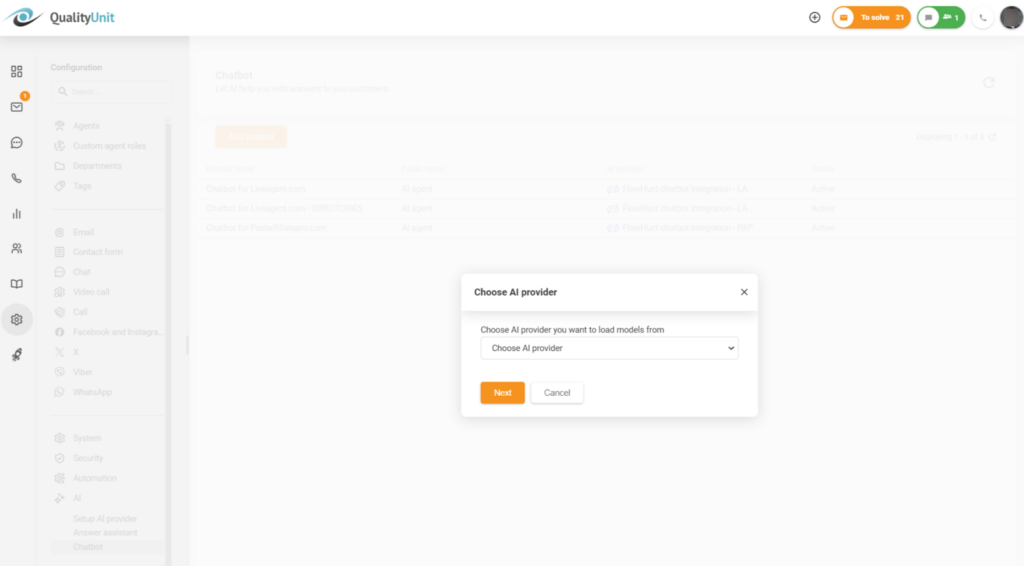
- Pick a Flow from the list of available in your FlowHunt workspace.
- Choose a public name that the visitors will see in the chat widget.
- Type an internal name to distinguish the chatbot from others.
- Pick the minimum number of required answers before the option to chat with a human agent becomes available.
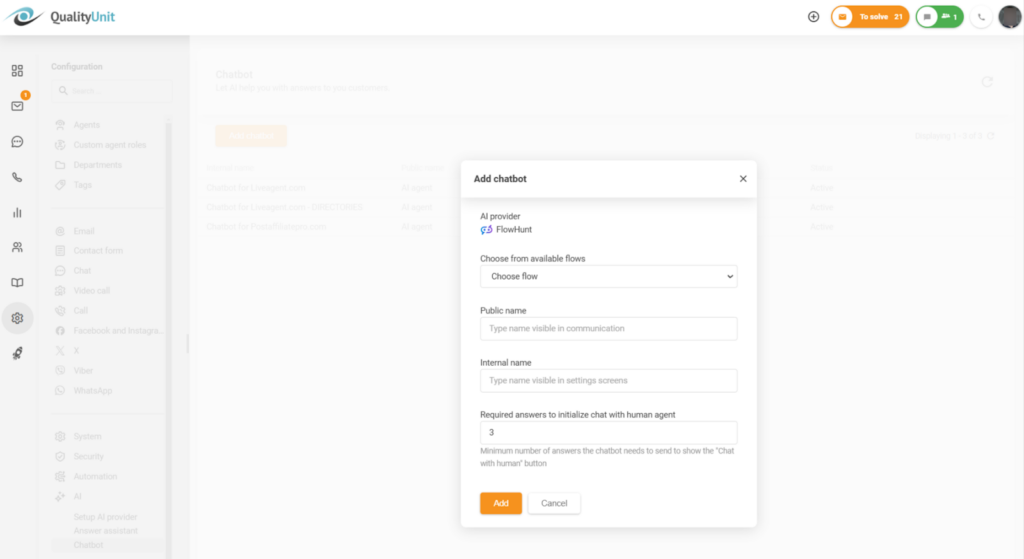
That’s it! Your FlowHunt workspace is now integrated with your LiveAgent account. The next step is to create a custom chatbot in FlowHunt and link it to one of your LiveAgent chat buttons. To get started, follow our step-by-step guide.
Don't have LiveAgent yet?
No problem! LiveAgent offers a 30-day free trial where you can test the FlowHunt integration!
LiveAgent monthly updates: February edition
Explore LiveAgent's February updates: AI Chatbot preview, refined ticket design, security enhancements & fixes for seamless support!"
Discover how LiveAgent's extensive integrations, plugins, and apps can enhance your help desk software and boost customer satisfaction. Explore popular integrations with VoIP partners like Hero, Orion, and Redspot, plus CRM, eCommerce, and more. Visit us to streamline your communication and elevate your business with easy integration guides.
LiveAgent monthly updates: January edition
Discover LiveAgent's January 2025 updates: AI Chatbot, unified reseller products, API changes & call recording fixes. Explore what's next!"

 Български
Български  Čeština
Čeština  Dansk
Dansk  Deutsch
Deutsch  Eesti
Eesti  Español
Español  Français
Français  Ελληνικα
Ελληνικα  Hrvatski
Hrvatski  Italiano
Italiano  Latviešu
Latviešu  Lietuviškai
Lietuviškai  Magyar
Magyar  Nederlands
Nederlands  Norsk bokmål
Norsk bokmål  Polski
Polski  Română
Română  Русский
Русский  Slovenčina
Slovenčina  Slovenščina
Slovenščina  简体中文
简体中文  Tagalog
Tagalog  Tiếng Việt
Tiếng Việt  العربية
العربية  Português
Português