Getting started with the Microsoft bot feature
Microsoft Azure Chatbot is a cloud-based chatbot development platform developed by Microsoft. It is part of the Azure Bot Service, which allows businesses and developers to build, test, deploy, and manage chatbots on platforms such as websites, mobile apps, and messaging platforms like Skype and Slack.
To register for the chatbot, you first need to create an Azure account. To do it, I went to the free sign-up website and proceeded with the registration. My email address was automatically recognized as I had already created the account previously, so all I had to do was provide my password and confirm the login on the Authenticator app on my phone.
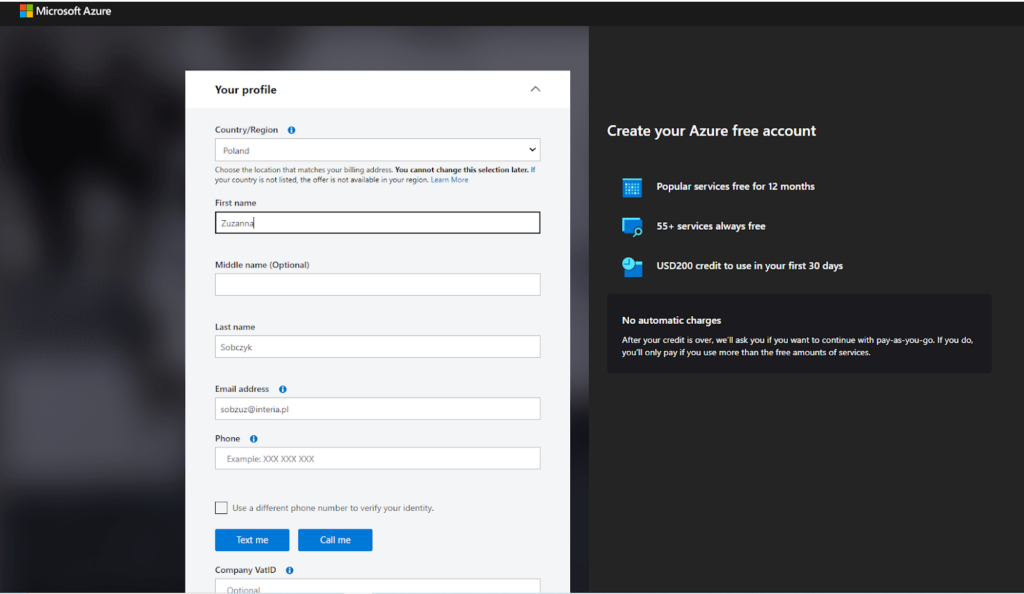
Once I passed the 2 factor verification, I was asked to fill out a quite lengthy form. It asked me for several details such as my full name, country, company VAT ID and other pieces of information.
Once I provided these details, I had to agree to some conditions and I was able to proceed further.
Moving forward with the sign-up process, I was asked to submit my credit card details. I really dislike this approach (especially when it’s free tools I try to test out and review). However, without too much thinking, I gave Microsoft my billing details. At this stage, I came across an issue – I wasn’t able to use a card that wasn’t registered in the same country as I selected in the previous stage for my address information. This was slightly irritating and made the process more laborious.
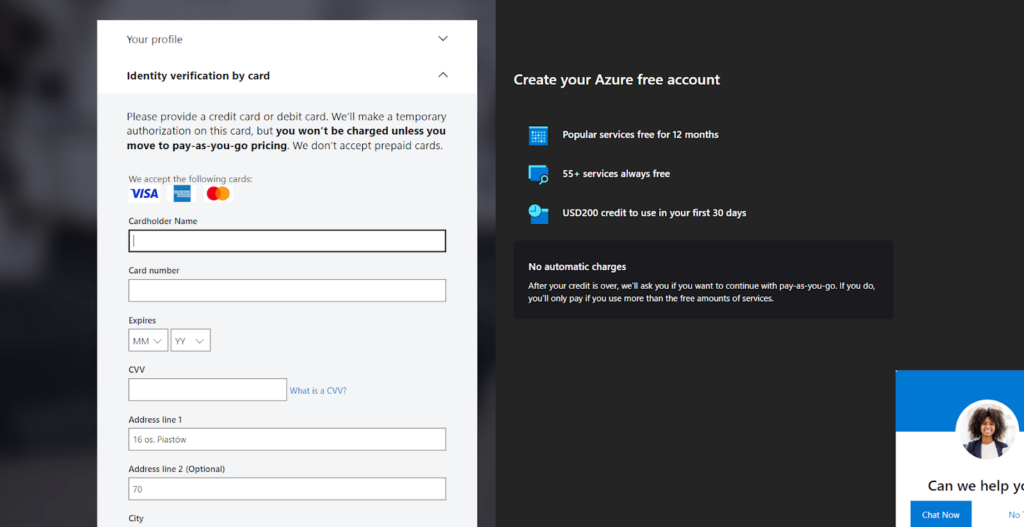
Luckily, I got asked for feedback in the next step, so I immediately mentioned the issue in hope the team will do something about it.
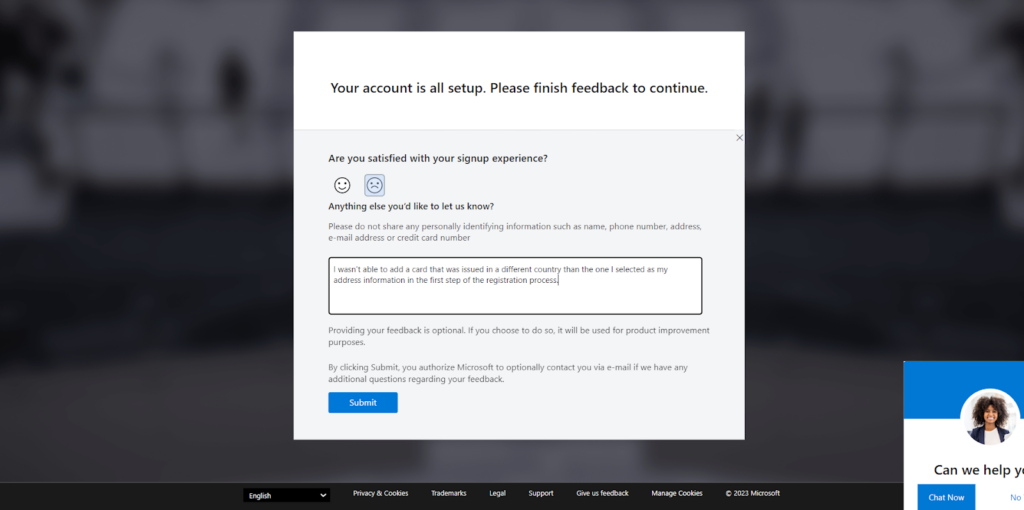
Everything took me about 7-10 minutes, together with waiting for a confirmation text message with a code.
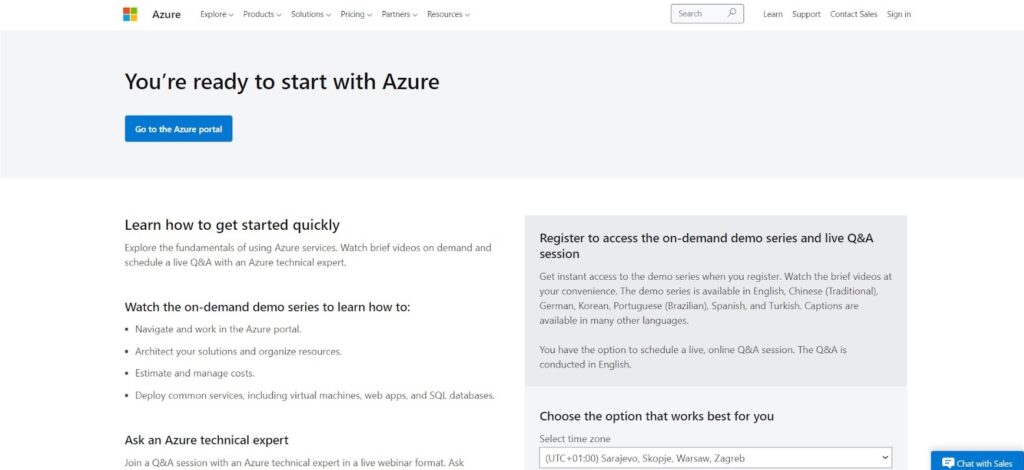
In general, I would say that both the sign-up process and the first impressions of the tool are friendly for newbies. After signing up, I investigated the UI a little and it made a positive impression on me. It was easy and clear to navigate through.
Microsoft bot features and implementation
Having gone through the software for a little bit of time, I began exploring its different features and use cases.
When it comes to the applied AI services, I was able to take advantage of several features such as the form organizer, metrics advisor, video analyzer and the bot service.
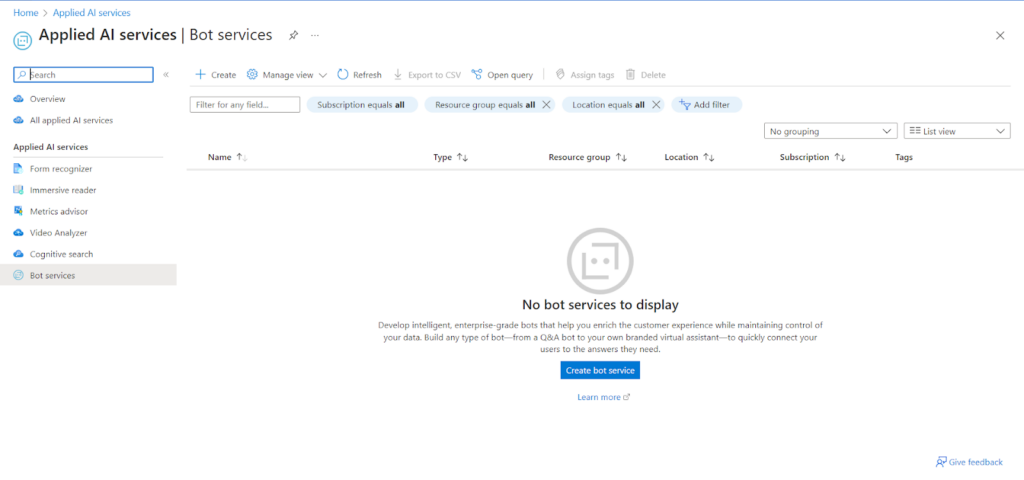
To create a chatbot, you need to choose one of the software tools connected with Microsoft. Unfortunately, I wasn’t familiar with any of them, so I went ahead and picked the very first one – Mia.
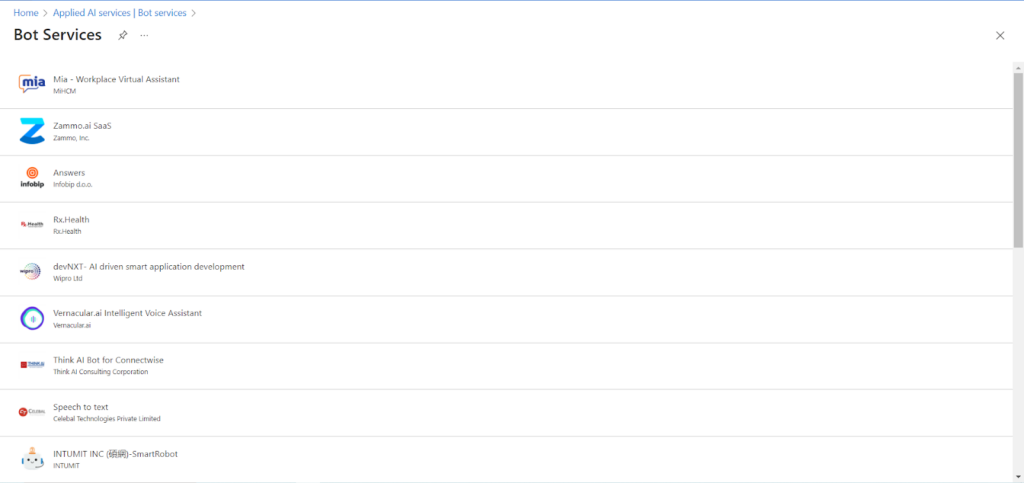
At this stage in the process, it was really easy to navigate through the application. Everything was clear and understandable. Perhaps somebody could argue that the UI is a bit too white and blunt, but I didn’t really mind.
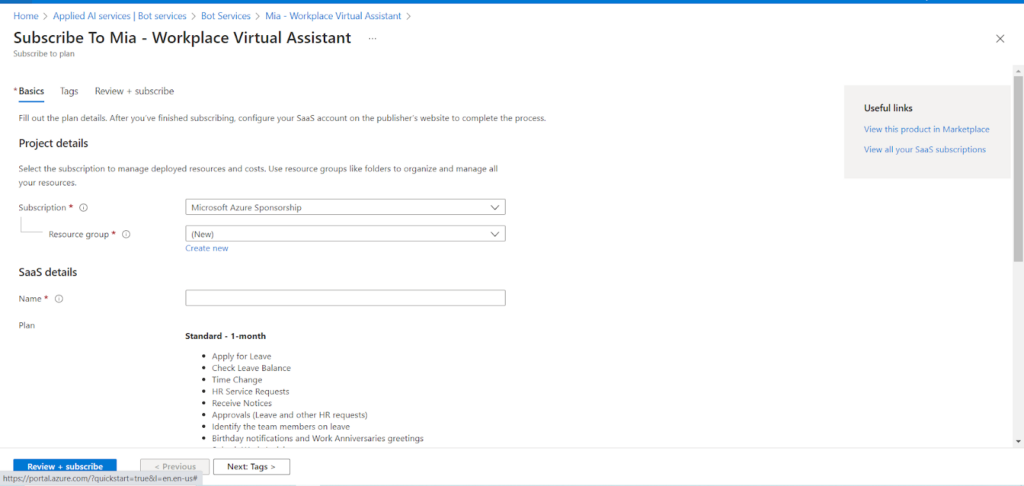
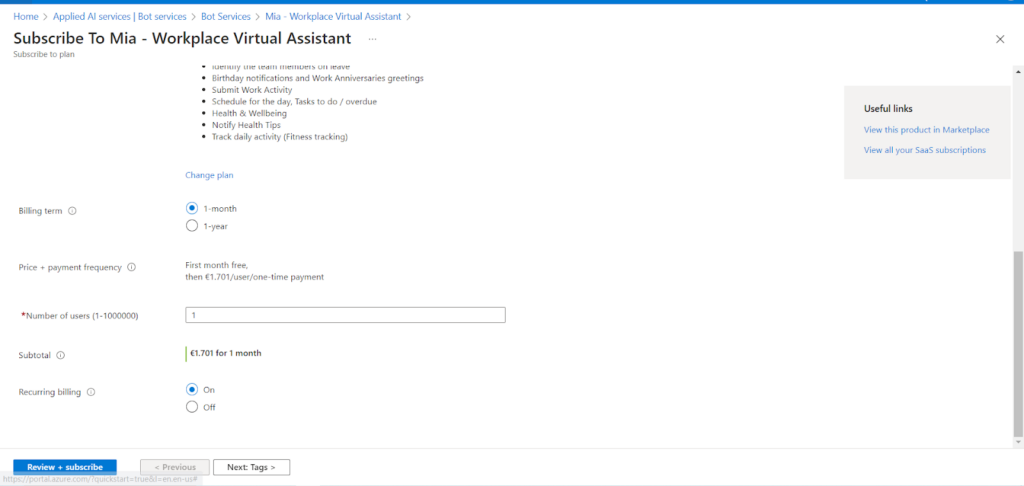
Something that surprised me was that the particular tools within Microsoft weren’t really free to use. For example, Mia had a free trial for one month, and then afterward it had a €1.701/user/one-time payment.
Some of the other chatbots weren’t even available for my country of residence, yet they still showed up on the list. This bit was disappointing and frustrating.
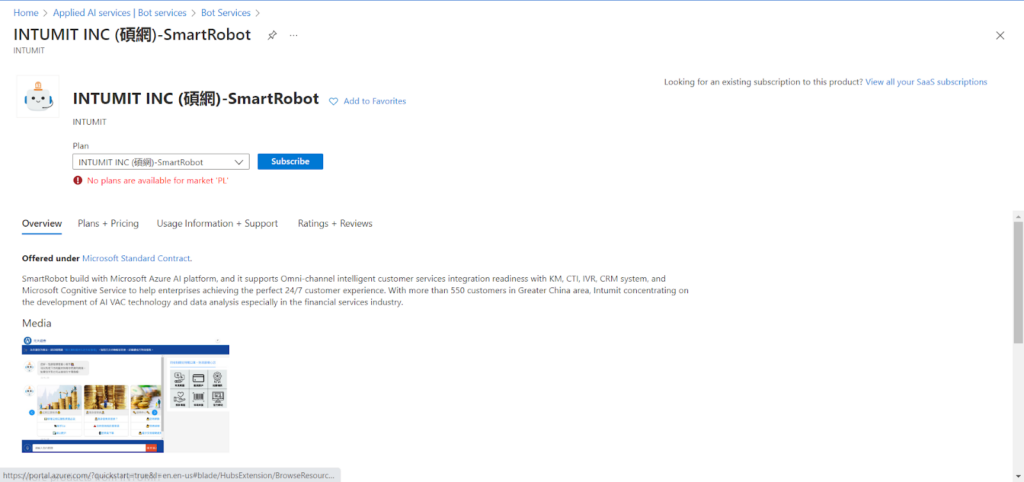
As for any kind of support or tutorials for when you need a hand, I really liked seeing various resources designed to help inexperienced users.
Performance and usefulness
Having familiarized myself with a majority of the features and the different chatbot services offered, I decided to test out one of the chatbots’ performance and usefulness. I deployed it on a test website of mine. One of the main advantages of using Azure Chatbot, in my opinion, is its ability to understand natural language and respond to user input in a conversational way. I was pretty satisfied with how the bot handled it. The chatbot performed in a way that felt natural and intuitive. What’s more, with the Azure chatbot being highly customizable, it was possible for me to tailor the chatbot’s behavior and responses to meet the specific needs of my potential users. For example, I configured the chatbot to provide specific information and perform specific actions based on user input.
Microsoft bot pricing
Microsoft offers several variations of their pricing plans, with both subscription plans and additional paid add-ons.
Free plan
One of the two pricing plans for Microsoft’s chatbot is the free plan. Within it, you have unlimited messages for standard channels, as well as up to 10 000 messages per month for premium channels.
S1 plan
On the other side, there is also the S1 subscription plan. This one isn’t free, as it has certain costs. While standard channels aren’t paid, the premium channels cost $0.50 for every 1000 messages.
Additional charges
Apart from the 2 pricing plans listed above, there is a number of additional charges that you might have to cover. They include:
- Azure Bot Service
- Application Insights
- Language Understanding
- QnA Maker
- Speech
Conclusion
To sum up my review, I can say it was certainly an interesting experience to test the Microsoft chatbot out. The pricing may not be the best structured in the world, but there is definitely a plan for every type of budget – big and small. While signing up may be somewhat challenging, the overall user interface of the whole chatbot will make up for this inconvenience. Looking at the range of different features, they are definitely broad and varied. Because of this, I think Microsoft’s chatbot has a chance to appeal to a wide customer base. It performs without any issues and can be utilized in numerous ways. To check if it’s a good fit for your business, it’s probably best to take advantage of their trial and see what it’s all about by yourself!
Frequently Asked Questions
How do I run the Azure bot locally?
The Azure Functions Core Tools must be installed on your development machine in order to run an Azure Bot locally. The Azure Functions Core Tools allow you to run Azure Functions locally, which can be used to run your bot. Once you have the Azure Functions Core Tools installed, you can start your bot locally by opening a command prompt, navigating to the root directory of your bot, running the command “func start” and going to the website to test it.
How do I test Azure bot service?
By using the Azure Bot Service Emulator, you can test the Azure Bot Service. It is possible to test your bot locally before deploying it to Azure by using the emulator. After you deploy your bot to Azure, you can test it using the Azure Bot Service Emulator. Both V4 and V3 of the Bot Framework SDK can be tested using the emulator.
How do I integrate Azure bot into my website?
Azure Bot can be integrated into your website using the Web Chat channel of the Azure Bot Service. By embedding a Web Chat widget into your website, users can interact directly with your bot. More details on this can be found on the chatbot’s website.

 Български
Български  Čeština
Čeština  Dansk
Dansk  Deutsch
Deutsch  Eesti
Eesti  Español
Español  Français
Français  Ελληνικα
Ελληνικα  Hrvatski
Hrvatski  Italiano
Italiano  Latviešu
Latviešu  Lietuviškai
Lietuviškai  Magyar
Magyar  Nederlands
Nederlands  Norsk bokmål
Norsk bokmål  Polski
Polski  Română
Română  Русский
Русский  Slovenčina
Slovenčina  Slovenščina
Slovenščina  简体中文
简体中文  Tagalog
Tagalog  Tiếng Việt
Tiếng Việt  العربية
العربية  Português
Português 


























