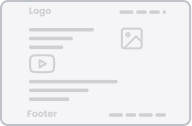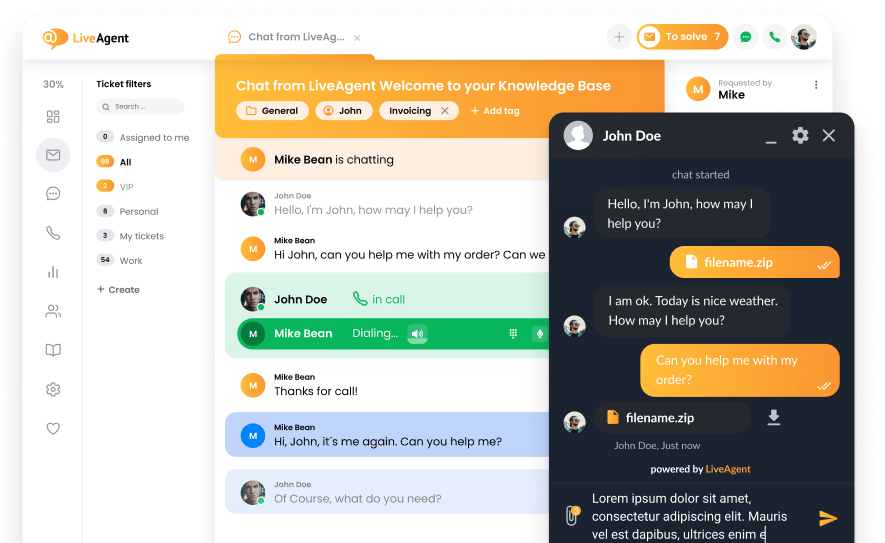Key takeaways
Pros
- It’s free
- Open source
Cons
- Main features don’t work
- Confusing interface
- Complicated setup
- Mostly non-functional in every regard
Ekiga is an open source softphone that is in dire need of an update. The installation, implementation, and user experience leave a lot to be desired. I never got the main features to run properly with an external VoIP service provider. While this softphone app is not a newbie on the market and many users enjoy it for local network calls, it’s completely obsolete for any other types of calling. There are a few unavoidable factors leading to the conclusion that businesses and individuals should look elsewhere for their dedicated softphone.

Installation and implementation of Ekiga
The installation process is simple enough, so you can simply click through it, or take a moment and go through some extra configuration options. Either way, you’ll be finished with the installation in just a few minutes tops.
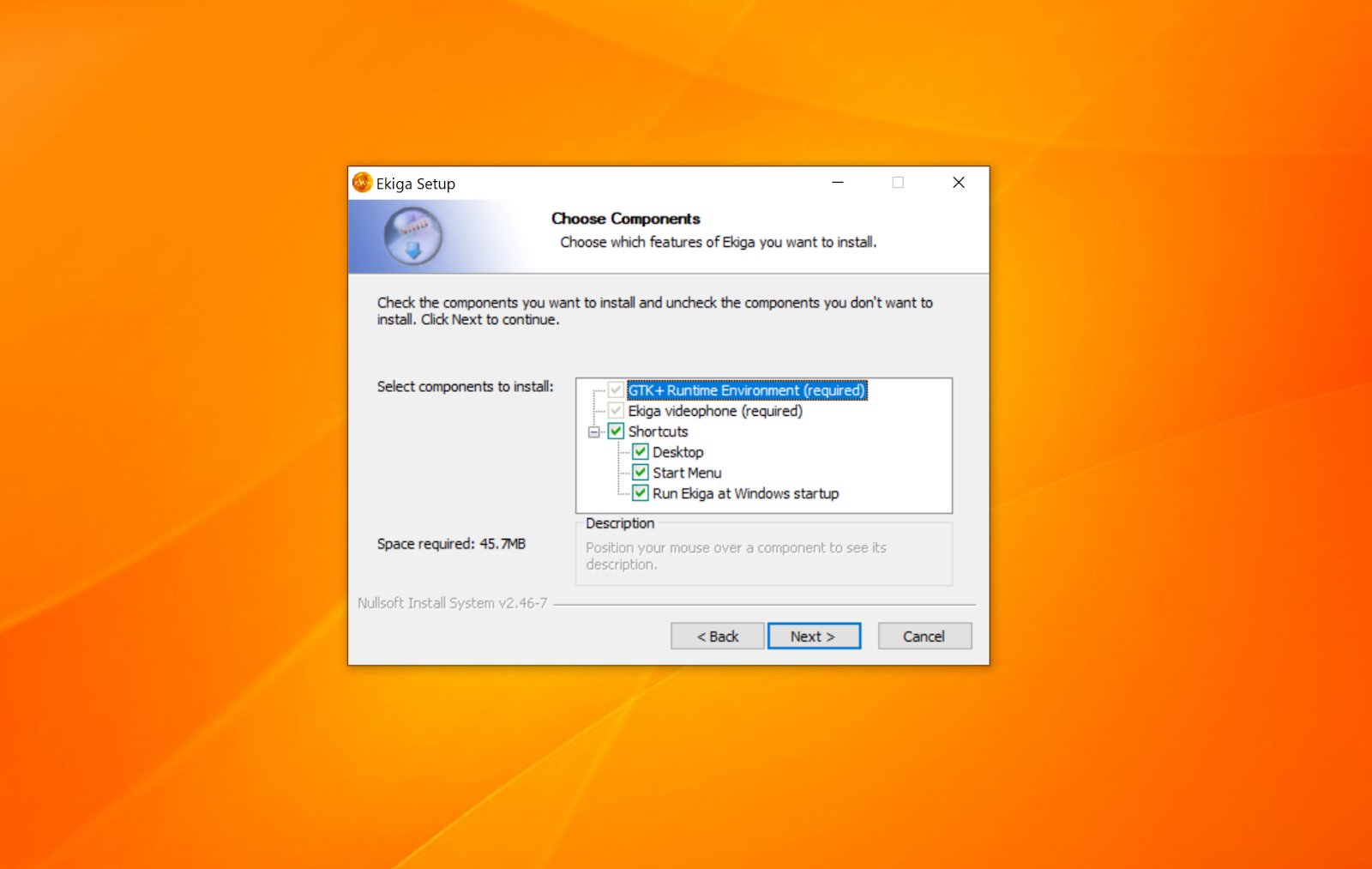
What pleasantly surprised me at first was that Ekiga has a startup guide that launches along with the first launch of the app. Not every free softphone software offers a handy assistant during your first setup. However, this surprise turned out to be unpleasant after I started with the setup.
The assistant includes a couple of explanations and then a skippable registration for the Ekiga SIP service. One of the first steps stated that I can input my SIP account information from any SIP service in the next section. Then, the next section states that I can only input an Ekiga SIP account with no option to provide my details from other SIP providers. I tried to register my Ekiga account but the website was inaccessible.
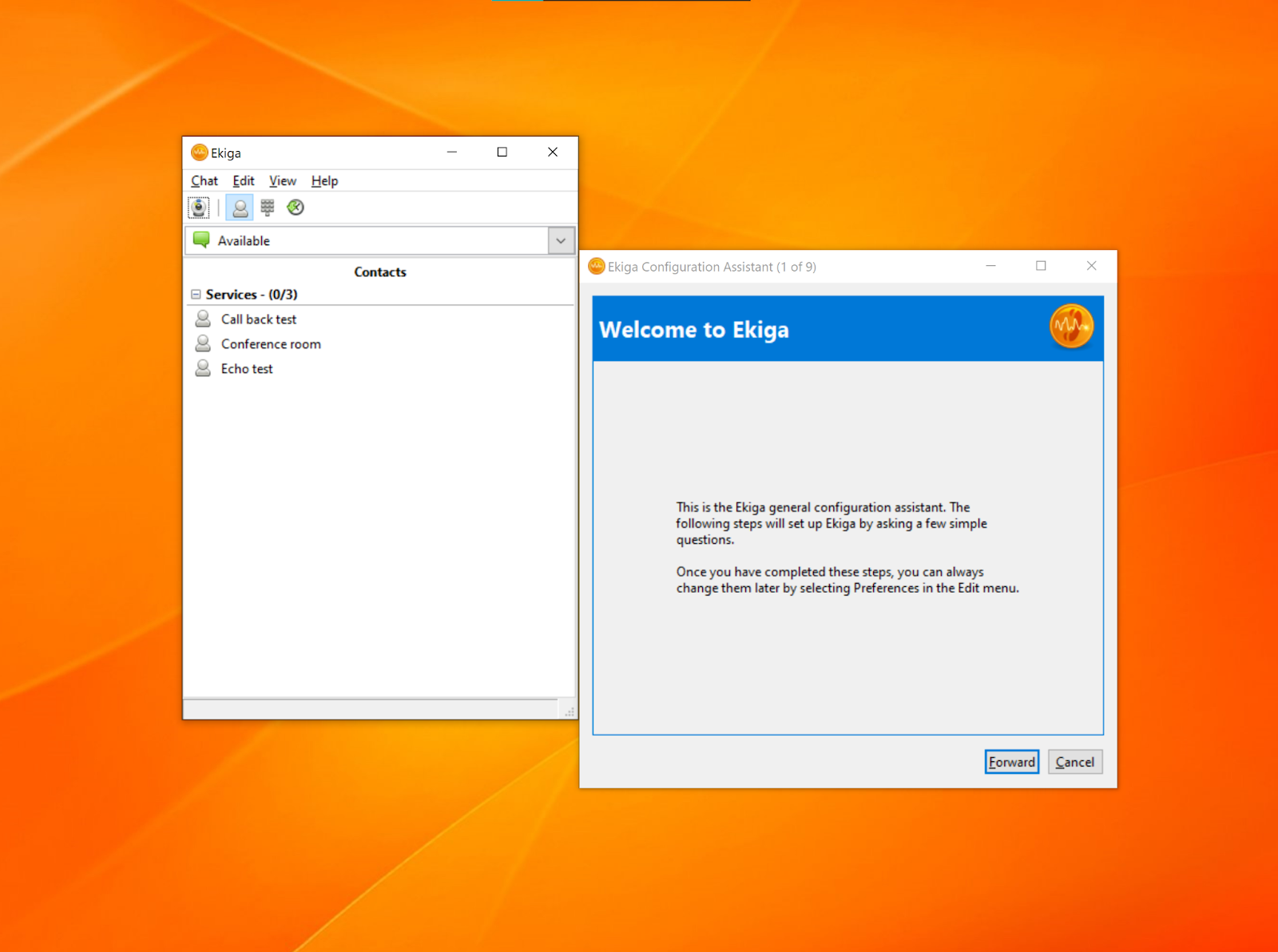
I skipped this step altogether and luckily, you can add your SIP account later directly in the app without the need for a guide. Another registration prompt showed up soon after, this time for the Ekiga call out service. Again, this registration website was inaccessible. I’m not sure if these website links bugged out or if the service is simply not working anymore, as I couldn’t find more information online.
The next installation steps allow you to set up your connection type, audio devices, and video input. That was it. I expected a lot more from this setup guide, as it left me more confused than informed. To finally add your SIP account, click on Edit > Accounts and then once again click on Account in the new window. You can add your SIP or H.323 account here.
If you think the problems end here, I have to disappoint you. The new window where you actually add an account has confusingly named fields, and I actually had to consult the Help section of the app to finish this simple process. The app would register my account, but I wasn’t able to make a call at all. The help option took me to one of the most basic help guides I have ever seen. It never provided me with any insight as to what I did wrong during the setup.
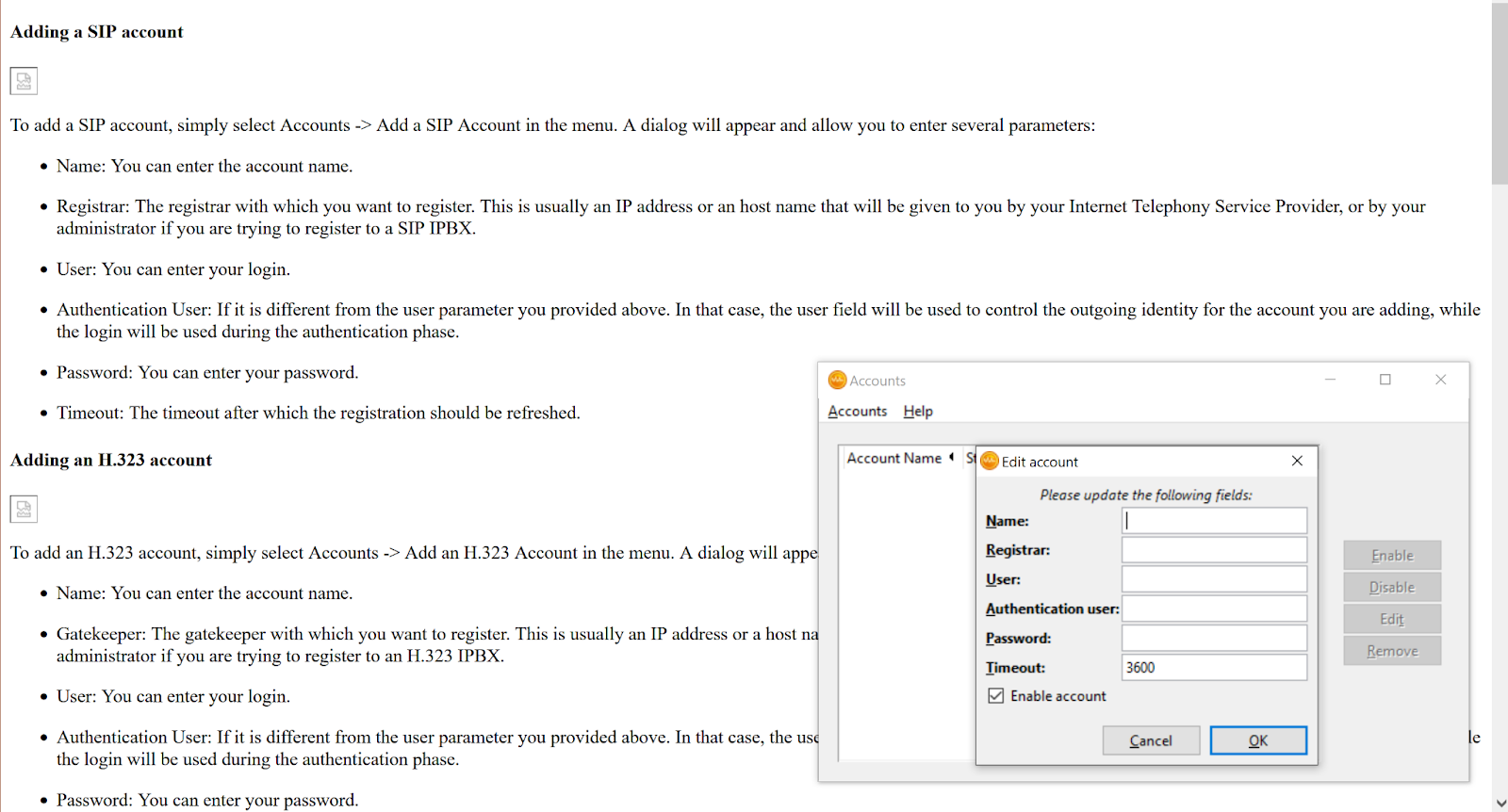
I never got the call or messaging functions running with my VoIP provider number (I used Zadarma with LiveAgent). This wasn’t my first softphone setup, and I rarely run into so many problems during the implementation, so I can say with confidence that this app is in dire need of an update to make it work again.
Ekiga features and user experience
The interface of the Ekiga application is not very good, and this includes both the design and the look of the app. An outdated visual design wouldn’t be such a major issue if it was functional and easy to navigate, but that’s not the case. The interface is confusing to navigate at best, which says a lot about an app that has very few features, and therefore should be simple to use. The app opens a new window almost every time you click on a button, and most windows don’t even scale properly (tested on Windows 10).
Sometimes specific windows of the Ekiga app stay on the screen if you click on another app, and when you want to get back to Ekiga, you have to specifically select one of the many open windows to get where you want. The app overall feels and acts janky and frustrating to use most of the time.
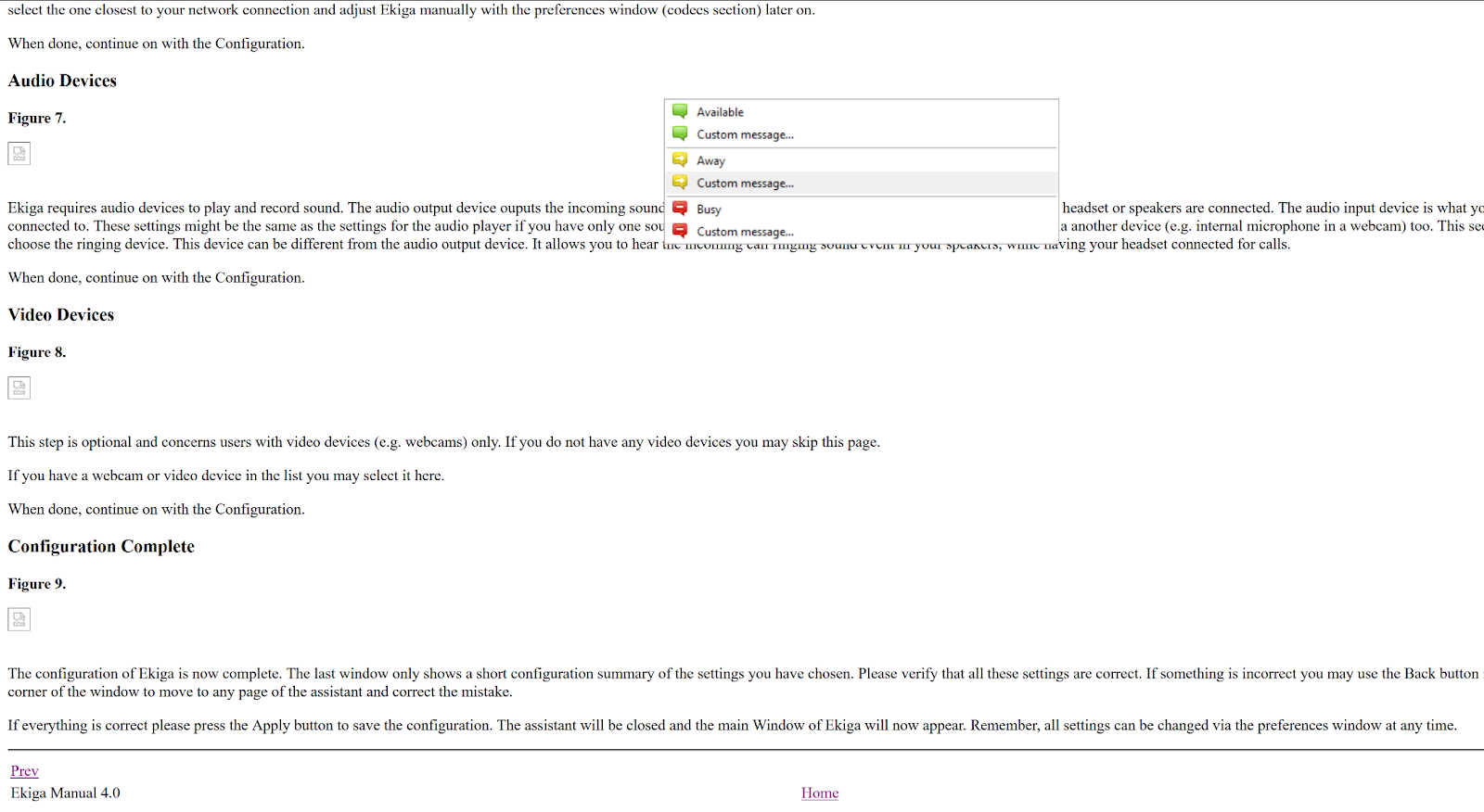
Most settings are confusing to navigate and understand, and I had trouble with setups on a regular basis. My calls wouldn’t connect because of wrong settings at the beginning, and there was no explanation as to why. Registering new SIP accounts wouldn’t enable them even though the app stated that they are connected. I never experienced these types of issues with any other softphone software.
Now, the interface itself is fairly simple and the basic functionality works as you would expect. On the main screen there are four buttons that will take you to the dial pad, call history, and contacts list. The fourth button has the description “Display images from your camera device”.
The dial pad is self explanatory. It offers a simple design that works and you can use your numpad and your mouse to input a number. You also have the option to change your status and add a custom message to it.
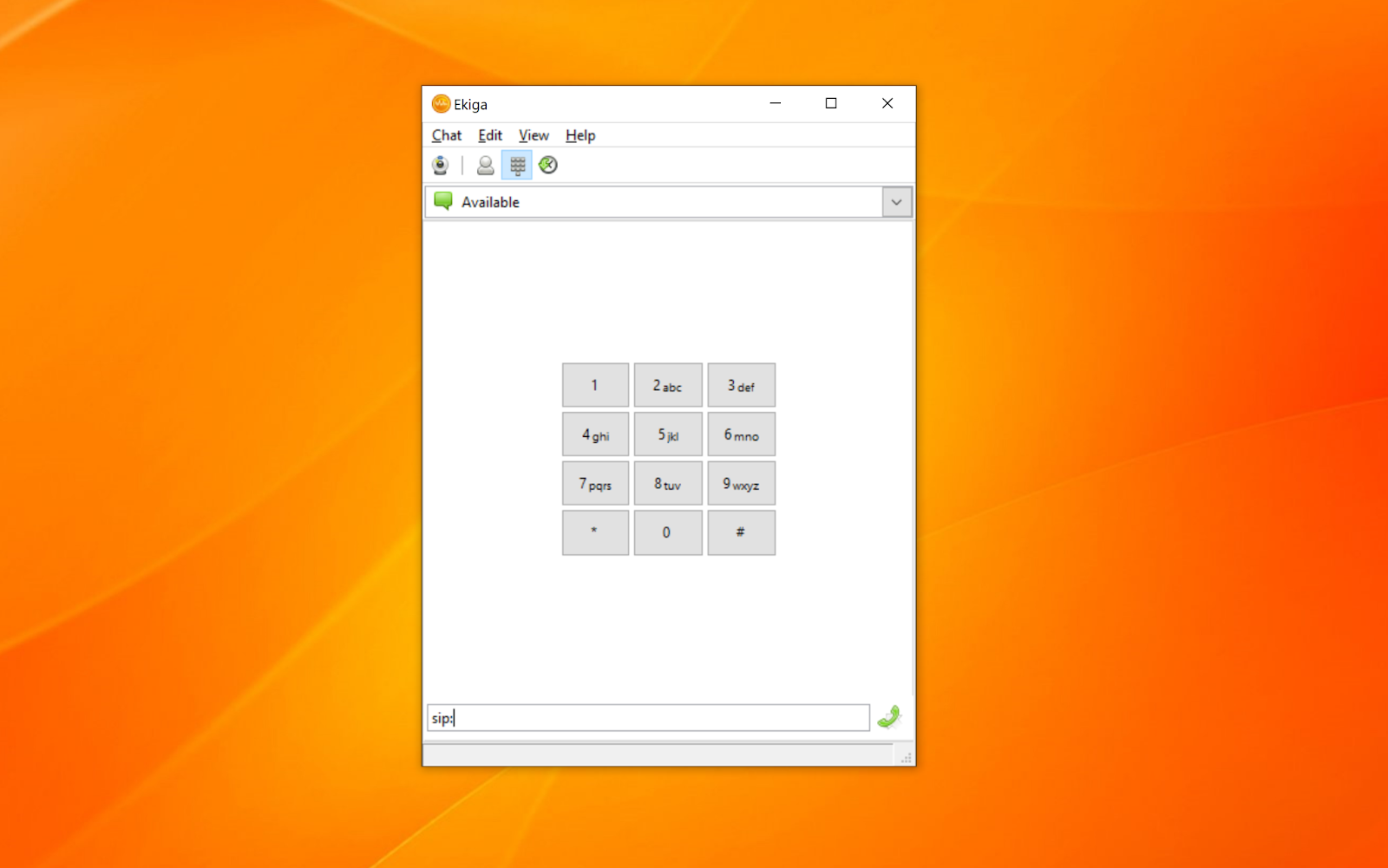
As you would expect, the call history includes detailed information such as the time, status, and length of the call. Right clicking on any past call allows you to make another call, send a message, or add the call to a local roster. You can also clear the list here.
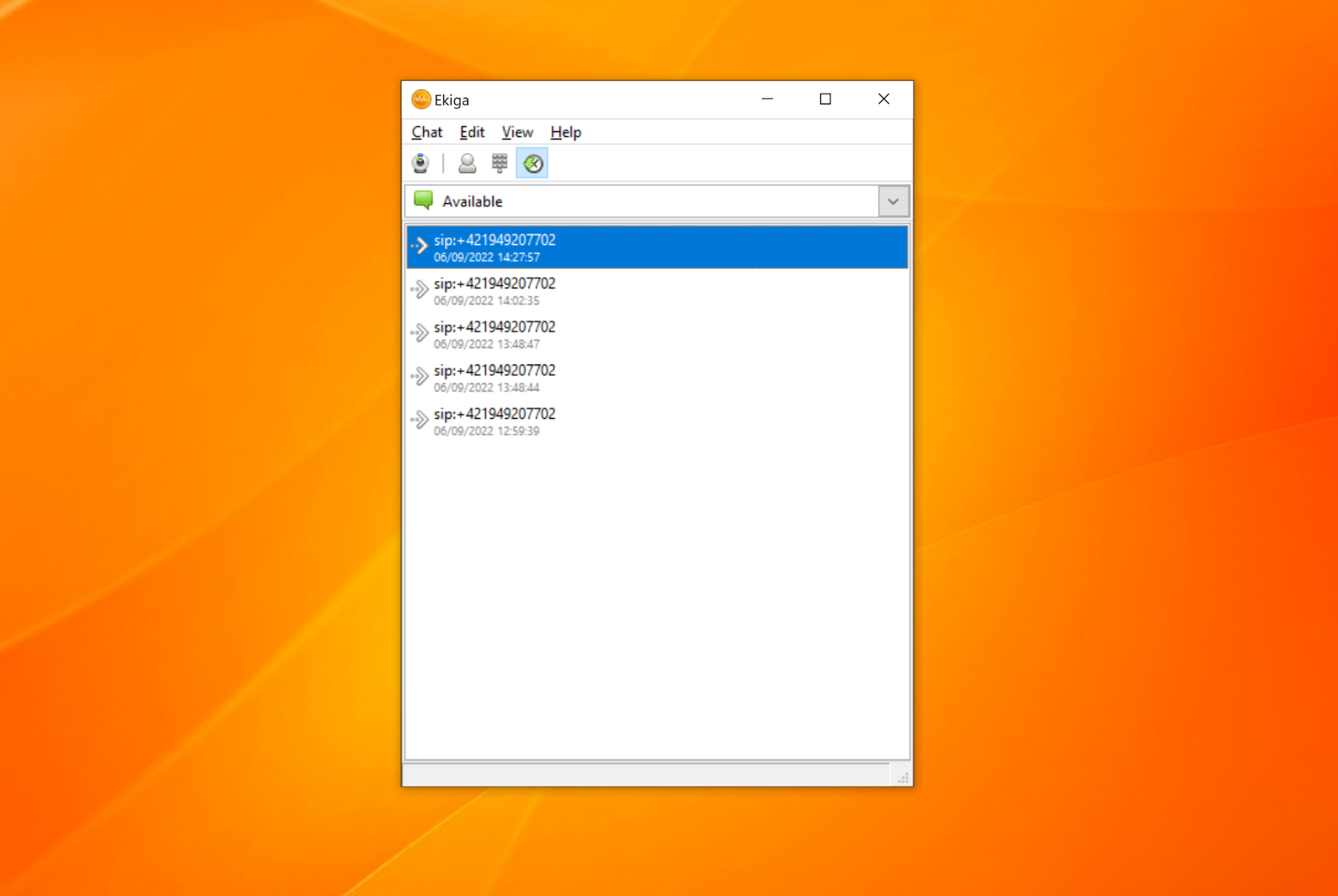
The contact list shows contacts, although there’s no option to add a new contact. If you want to add a new contact, you have to go to Chat > Add new contact. Now, when I did this for the first time during my test, I thought the app froze. It took me a minute to figure out that it didn’t freeze, but in fact opened a new window in the background which caused the main Ekiga window to become unusable.
The contact options include just the name, SIP number, and the option to add a contact to a group. You can also add a new group. There are no other options available, no way to add additional contact information, and no way to leave a note or a comment in the contact details. The contact list could definitely use improvements to keep up with other softphone software.

Lastly, there’s the “Display images from your camera device” button. Now, I don’t know exactly what this unusually named button does, but my most obvious guess is that it’s supposed to allow video calls. I never found out, because every time I clicked the button it opened up a new window with a preset avatar instead of my web camera feed.
I fiddled around with the settings and clicked on “Detect devices”. It did nothing and I had no way to continue testing this feature. I did my best to get the camera feed working in other configuration options, but I found nothing else that would make this feature work.
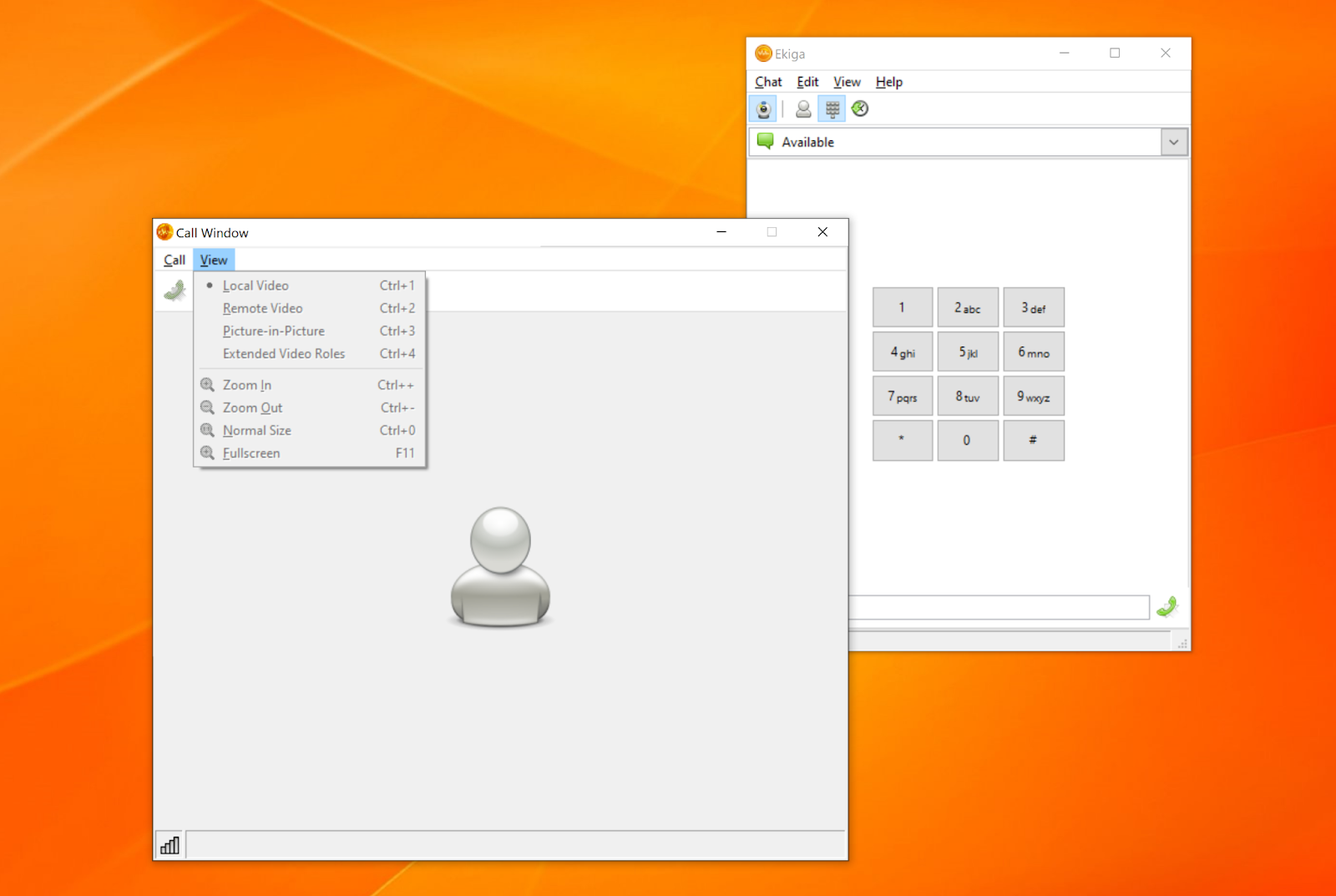
I can only assume the calls can work on an internal network, which I ultimately hadn’t been able to test. You also have the option to send messages, which includes simple additional functionalities such as the ability to bold, italicize, and underline pieces of text in various fonts. This is accompanied by the option to add emojis.
Pricing
Ekiga is open source and free for everyone, so you can just download it without any need to fetch your credit card. If you’d like to play around with the open source code and try to get the app working, you can find the latest version on the app’s website.
How does Ekiga work with LiveAgent?
Ekiga doesn’t work with LiveAgent, even though it should. I’ve tried various approaches, looked for fixes, and tried to integrate this softphone app with LiveAgent over and over to no avail. The problem isn’t on the side of LiveAgent, as I had been able to connect multiple other softphone apps with it without any major trouble. The Ekiga app simply wouldn’t connect with the call center system and I had no way to try it out. The only viable answer is that Ekiga doesn’t work with LiveAgent, and that you should look for other softphone systems.
Conclusion
Overall, the softphone by Ekiga was confusing and frustrating to use. The main features simply failed to activate, the interface sometimes doesn’t make sense, and the secondary features could use a major tweak to work better. With so many good free softphone options available, there’s no valid reason to recommend Ekiga. Since it’s open source, my guess is that experienced developers could make the code work. If you want to make calls right away after setup, you should look for another free solution instead.
Frequently Asked Questions
Ekiga is not working
Ekiga is no longer officially supported and it’s not receiving any regular updates. There are some solutions available online, but we recommend you to switch to a different softphone that receives regular updates.

 Български
Български  Čeština
Čeština  Dansk
Dansk  Deutsch
Deutsch  Eesti
Eesti  Español
Español  Français
Français  Ελληνικα
Ελληνικα  Hrvatski
Hrvatski  Italiano
Italiano  Latviešu
Latviešu  Lietuviškai
Lietuviškai  Magyar
Magyar  Nederlands
Nederlands  Norsk bokmål
Norsk bokmål  Polski
Polski  Română
Română  Русский
Русский  Slovenčina
Slovenčina  Slovenščina
Slovenščina  简体中文
简体中文  Tagalog
Tagalog  Tiếng Việt
Tiếng Việt  العربية
العربية  Português
Português